Breadcrumbs
How to Remove Scam Pop Ups in Windows
So you are browsing the web with Microsoft Edge, Google Chrome, or Firefox and get a popup scam that says your computer is infected with a virus, malware, etc or that there are numerous other issues with your computer and gives a number to call. These are pages created as a scare tactic for you to call and allow a scammer to get access to your system and info. These are not an actual threat to the system and can be easily removed by following these steps:
- Open the Task Manager, Press Ctrl + Shift + Esc.
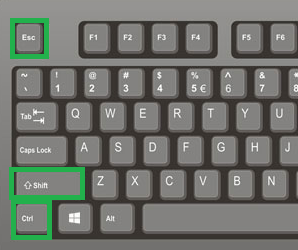
- Select your internet browser (Edge, Internet Explorer, Chrome, Firefox) and select End Task



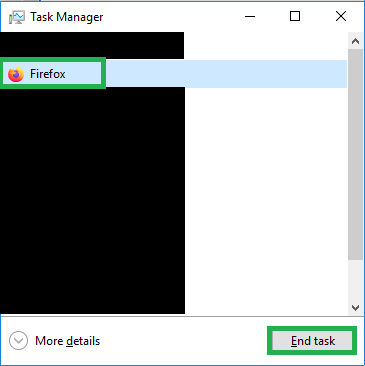
- Now the popup scam should be gone from the screen. There are a couple more steps to make sure that this pop up does not reappear the next time you open your browser.
- Press the Windows (or Start) key on your keyboard, and the letter R at the same time to open a Run utility.


- In the Run utility, type the command that corresponds to the browser you were using, then click OK:
chrome www.microcenter.com
firefox www.microcenter.com
iexplore www.microcenter.com
microsoft-edge:www.microcenter.com
*Note: the command for Edge is slightly different than the others
- A new browser window will now open to microcenter.com, depending on your settings though, the scam pop up may also reload in the background

- Close the browser normally, by clicking the X in the top right corner.

- You can now open your browser normally, the pop up will not reappear.
Last Updated: 10/16/2020
Comment on This Post
See More Blog Categories
Recent Posts
How-To
Everything You Need to Know About WiFi 7
From dual-band basics to multi-gigabit speeds, WiFi has come a long way, and WiFi 7 is the most transformative leap yet. Whether you're powering a smart home, streaming in 8K, gaming in real time, or working from the cloud, this new standard is designed for how we use the internet today.
Continue Reading About Everything You Need to Know About WiFi 7
News
Micro Center Launches In-Store Game Console Repair Service
The new service, starting in a four-city pilot program, will fix common problems on PlayStation, Xbox and Nintendo consoles, from broken drives to HDMI ports.
Continue Reading About Micro Center Launches In-Store Game Console Repair Service





