What to Know Before Buying a Monitor Arm
From VESA mounts to C-clamps, grommets, double mounts, and RGB lighting, here’s what to know before you buy.Buying Guides
Much like standing desks, USB-C docks, and a good office chair, it’s easy to underestimate just how important a quality monitor arm can be. A monitor arm can improve the ergonomics of your home office setup or gaming den, free up space on your desk, and allow monitor arrangements that are otherwise literally impossible.

But buying a monitor arm can be more complicated than you’d expect. The most basic arms are little more than metal poles with a VESA bracket at the top, while the best arms integrate useful extras like a USB-C hub or RGB backlighting. Here’s what you should know before investing.
Types of monitor arms
The first question you should ask when buying a monitor arm is: How many monitors do I want to mount?
Most arms are built to handle a single monitor. However, many dual- and triple-monitor arms exist. For example, with a dual-display setup, you could buy two single-monitor arms and use them together, but getting them perfectly aligned takes some work, so in those cases, I suggest a dual-monitor arm.
You’ll also want to consider how the monitor moves. While there’s no industry-wide definition, monitor arms generally fall into two categories: fixed and articulated.
A fixed monitor arm arguably stays in a single position. It can be as simple as a rigid metal pole with a VESA mount at one end. The monitor position is adjustable during assembly, but once in place, it’s fixed in place until reassembled.
On the other hand, an articulated monitor arm has two or more sections that allow both horizontal and vertical movement. Most use a gas spring or mechanical tension system to hold the monitor in place without the need for screws -- meaning you can adjust it on the fly, without tools. Articulated arms are generally the better choice, but they also cost more.
Mounting options: clamp, grommet, or wall
You’ll also need to decide how the monitor arm will mount to your setup. The three main options are desk clamp, grommet, and wall mount.
A desk clamp is shaped like a big “C” and uses a screw mechanism to grip the edge of the desk. A grommet mount, by contrast, goes through a hole in the desk surface, with a plate underneath holding it in place.
For most people, a clamp mount is the easiest and most versatile option. Clamps work with a wide variety of desk surfaces, which is important, since many home offices are built on repurposed tables or countertops.
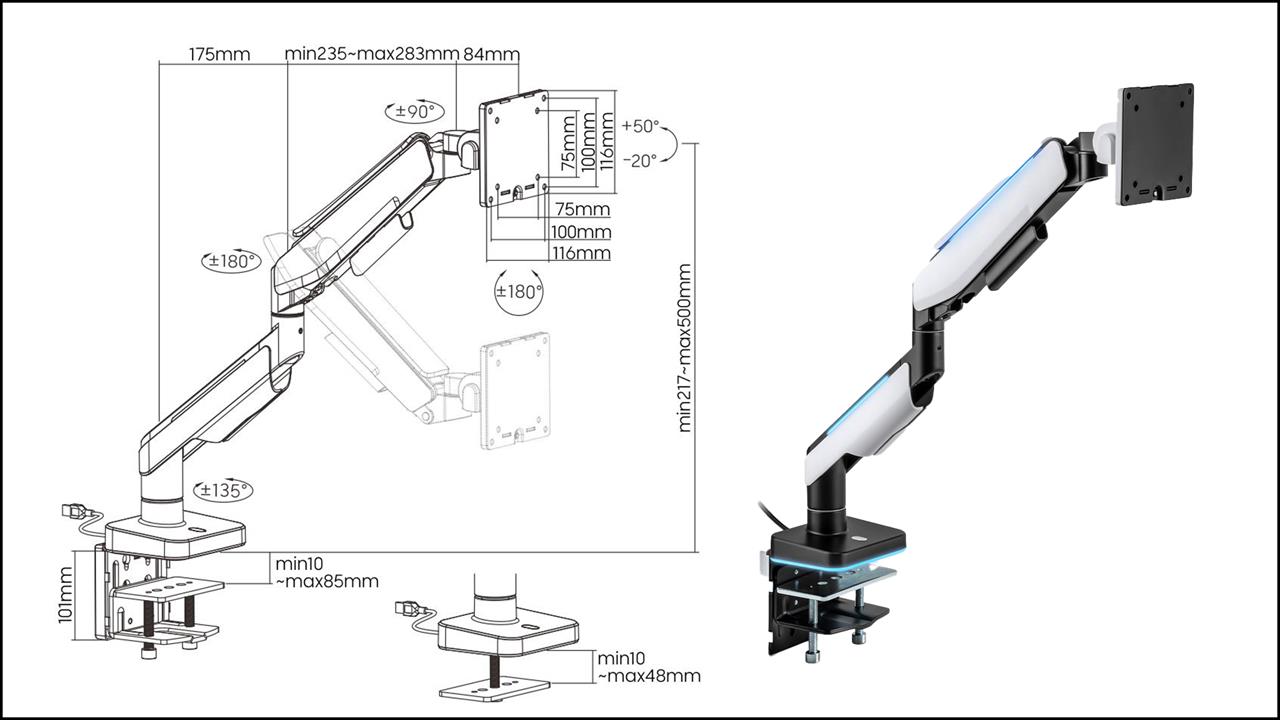 Photo: Micro Center
Photo: Micro Center If you want a cleaner, more permanent look, a grommet mount is the way to go. These mounts are usually more secure, and they can handle thicker desktops. Some desks include a pre-drilled grommet hole, but you can always drill your own. Just make sure the desk material can handle it, because both clamp and grommet mounts can cause issues with inexpensive, hollow-core desks like you'd find at Ikea.
Lastly, there’s the wall mount. These are sturdy and don’t take up any desk space—but they must be installed into studs, and of course, they won’t move with your desk if you rearrange the room. Relocating one means reassembly and drywall repair, but it also keeps the monitor off your desk, making for less clutter and more space to work.
Time to break out the tape measure
Once you’ve chosen the type of monitor arm and mount, it’s time to jot down some numbers. You’ll need:
- The weight of your monitor(s)
- The screen size
- The depth and clearance needed for the arm itself
Most monitor arms have a weight limit, typically around 15 pounds for basic arms, and up to 25 or more for higher-end models. You can check the monitor’s weight online using the model number (usually printed on the back) and the arm's weight limit on its product page.
Monitor size matters, too. Most arms can easily support up to 27-inch widescreen monitors. But 32-inch monitors and ultrawides often need a heavier-duty arm. With multi-monitor mounts, make sure the arm is designed to accommodate the combined width and articulation range you’ll need.
Don’t forget about the arm’s dimensions, either. Some articulated arms need several inches of clearance behind the desk to achieve their full range of motion. Make sure to check the product specs for each monitor arm you're considering.
Some favorite monitor arms
Most monitor arms are straightforward mechanical devices, but some premium models toss in extras. Don’t overlook cable management. Nearly all arms offer some solution, but look for arms with integrated cable channels for a cleaner look and easier routing.
Inland LDT61-C012L Heavy-Duty RGB Gaming Monitor Arm, $149.99
Includes built-in RGB lighting, so ideal for gaming setups or just adding a bit of ambient glow in a dark room.
Inland Designer Premium Dual Monitor Spring-Assisted Monitor Arm, $169.99
A dual-display arm that adds USB ports at the base, giving you easier access than rear monitor ports or your PC tower.
Inland Single Screen Wall-Mounted Gas Spring Monitor Arm, $59.99
Perfect to mount a single 27-inch monitor, weighing up to 19.8 pounds, with flexible tilt, pivot, and swivel functionality.
Investing in a heavy duty monitor arm may seem like overkill compared to just keeping your monitor on its included desk stand, but the increased flexibility and convenience is more than worth it. That's because a well-made arm can easily last 20 years with basic maintenance, so if you buy the right one, you’ll probably never need to buy another.
March is Monitor Madness at Micro Center, making it the perfect time to pick up your next monitor or mount. Keep an eye on Micro Center News and our YouTube channel as we celebrate Monitor Madness with a month full of reviews, news, and guide.
Read More: Monitors
- Dell G3223Q Review: A 4K, 144Hz Gaming Display that Nails the Sweet Spot
- Acer Predator Z57 Hands-On: A 57-inch Curved 4K Ultrawide Monitor
- Dell U3223QE Monitor Review: The Peak of Productivity
- HDR Monitors: What You Need to Know About High Dynamic Range Displays
- Dual Monitors vs. Ultrawide: Discover Which is Best for Your Workspace
Matthew S. Smith is a prolific tech journalist, critic, product reviewer, and influencer from Portland, Oregon. Over 16 years covering tech he has reviewed thousands of PC laptops, desktops, monitors, and other consumer gadgets. Matthew also hosts Computer Gaming Yesterday, a YouTube channel dedicated to retro PC gaming, and covers the latest artificial intelligence research for IEEE Spectrum.











