How to set Shortcuts for the Windows 10 Game Bar
Description: This article will show how to set shortcuts for the Windows 10 Game Bar to quickly open, record, and take screenshots.
- In an application, press the Windows key on the keyboard, and the letter G at the same time. It will then ask Do you want to open Game Bar? Check the box for Yes, this is a game.

- The game bar will open with five options. Click on the gear icon to the right to open Settings.
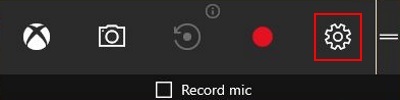
- At the top, click on Shortcuts.
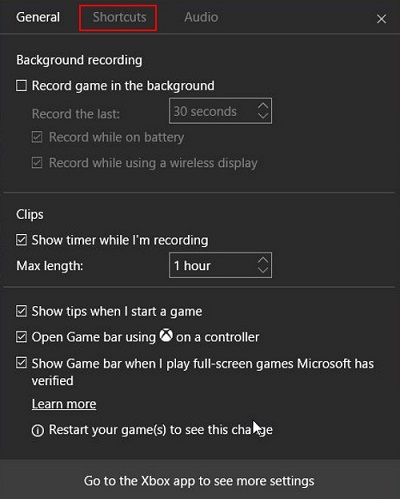
- This will display the shortcuts that can be altered such as opening the game bar, start or stop recording, and how to take a screenshot. To add a keyboard shortcut simply click where it says None under the function. The box will turn white, and at that point press a key on the keyboard to create that to be the shortcut for the specified option.
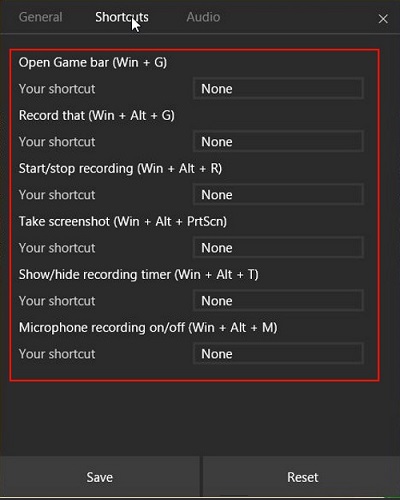
- Choose Save when done.
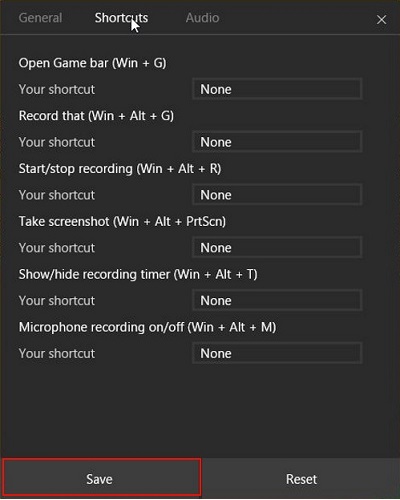
Technical Support Community
Free technical support is available for your desktops, laptops, printers, software usage and more, via our new community forum, where our tech support staff, or the Micro Center Community will be happy to answer your questions online.
Forums
Ask questions and get answers from our technical support team or our community.
PC Builds
Help in Choosing Parts
Troubleshooting

