How to create a Power Plan in Windows 10
Description: This article will show you how to create a custom power plan to manage the computers sleep and power settings.
- Right click on the Start button then choose Power Options.
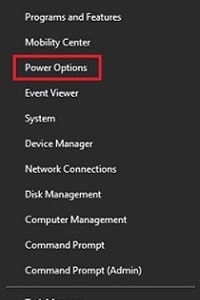
- On the Power and Sleep section, choose Additional power options on the right.
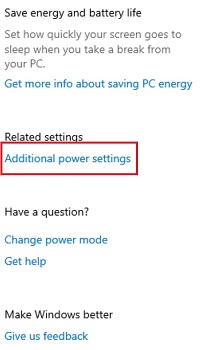
- On the left, select Create a power plan.
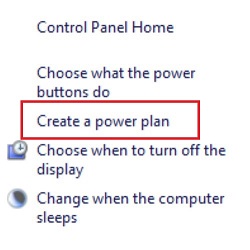
- Under Create a power plan, pick one of the existing power plans to begin with. Then, enter a name for the plan under Plan name. After entering a plan name, choose Next.
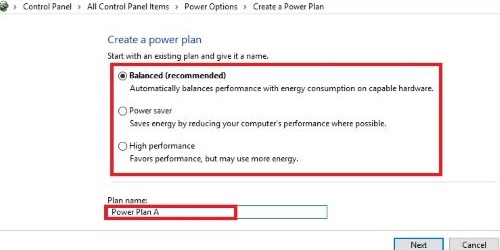
- The sleep and display settings now need to be adjusted. Set a time for Turn off the display, Put the computer to sleep, and adjust the slider for Adjust plan brightness then select Create.
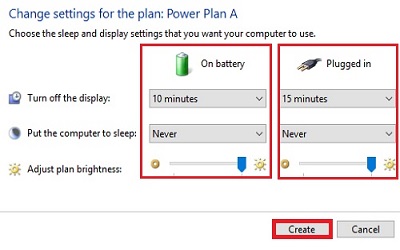
- To use the plan, select the plan you just created in the list of power plans.
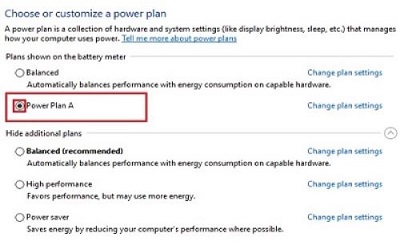
Technical Support Community
Free technical support is available for your desktops, laptops, printers, software usage and more, via our new community forum, where our tech support staff, or the Micro Center Community will be happy to answer your questions online.
Forums
Ask questions and get answers from our technical support team or our community.
PC Builds
Help in Choosing Parts
Troubleshooting

