How to add Additional Clocks to Windows 10
Description: This article will show how to show additional clocks for different time zones in Windows 10.
- Open the Start Menu and then go to Settings.
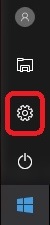
- Choose Time & Language.
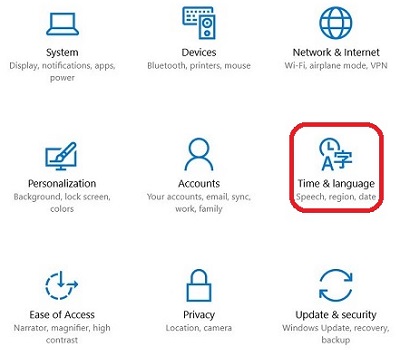
- Scroll to the bottom, then select Add clocks for different timezones.
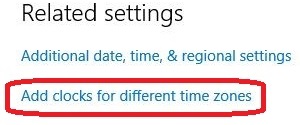
- Select Show this clock, then select a time zone and a display name for the clock. Choose OK to save the changes.
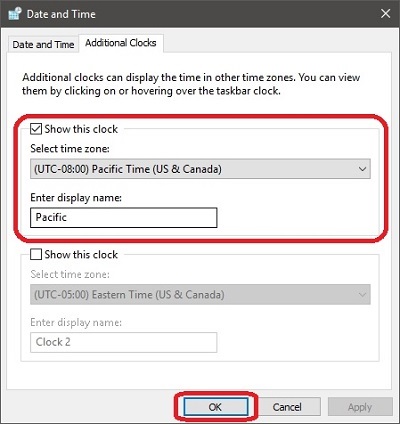
- Selecting date and time will now show the default clock and any additional ones.
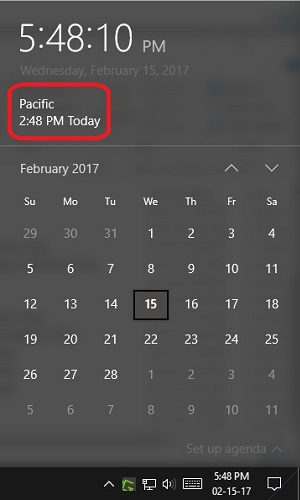
Technical Support Community
Free technical support is available for your desktops, laptops, printers, software usage and more, via our new community forum, where our tech support staff, or the Micro Center Community will be happy to answer your questions online.
Forums
Ask questions and get answers from our technical support team or our community.
PC Builds
Help in Choosing Parts
Troubleshooting

