How to enable Anti-Theft Features in ESET Smart Security Version 9
Description: This article will show how to setup and enable Anti-Theft in ESET Smart Security Version 9.
- Look for the ESET software icon typically found in the lower right corner of the desktop screen - it may be found in the hidden icons.

- Choose the ESET icon to open the program.
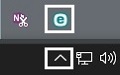
- The ESET home screen will open. Choose Tools on the left side.
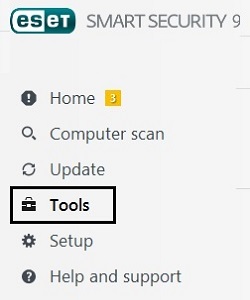
- Select Anti-Theft to begin setup.
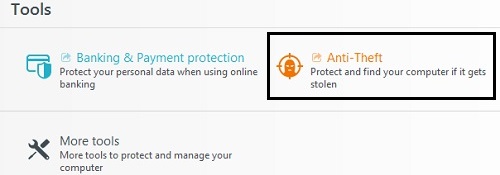
- The default browser on the computer will open to ESET’s website. Either sign in to your pre-existing ESET account here, or create a new account.
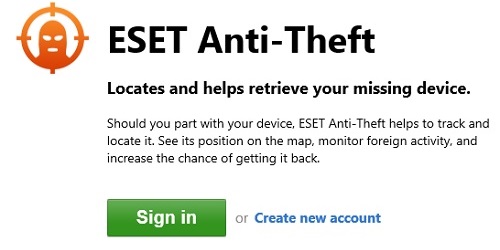
- Fill in the form and choose Create new my.eset.com account to continue.
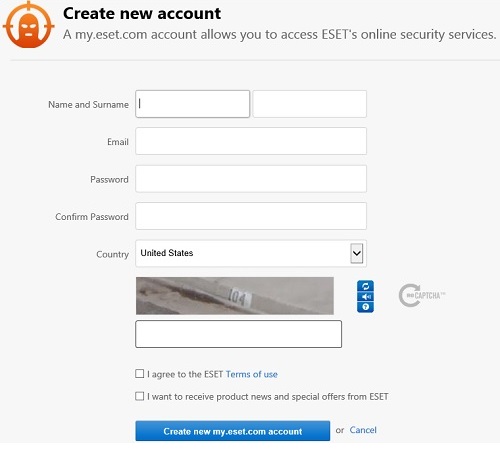
- Return to the ESET program and choose Enable Anti-Theft.
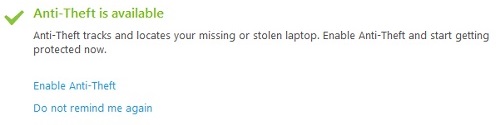
- Sign in with the email address and password created earlier here.
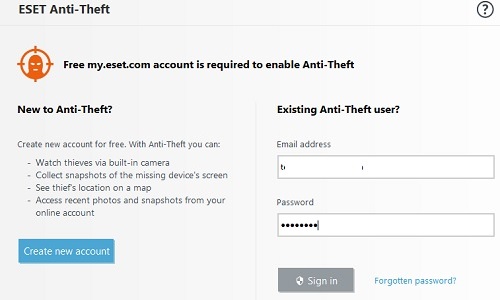
- The next screen will want a device name for the computer to be protected.
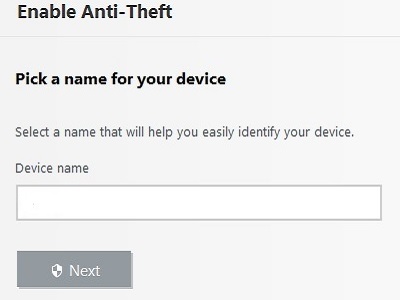
- A confirmation screen will appear showing the device association is now complete.
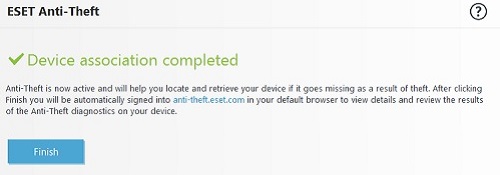
- To view devices and make changes, navigate to anti-theft.eset.com.
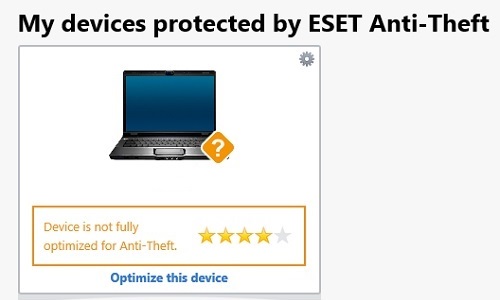
Technical Support Community
Free technical support is available for your desktops, laptops, printers, software usage and more, via our new community forum, where our tech support staff, or the Micro Center Community will be happy to answer your questions online.
Forums
Ask questions and get answers from our technical support team or our community.
PC Builds
Help in Choosing Parts
Troubleshooting

