How to set up Remote Access on a Tenda FH1201
Description: This article will show how to set up remote access to a Tenda FH1201 AC1200 router. This process will allow you to remotely control settings from the client.
- Open up a web browser and type 192.168.0.1 into the address bar. Press enter.
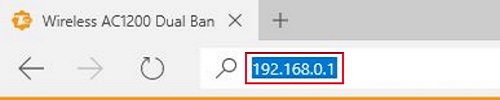
- You will now be on the login page. The default password is admin unless you have changed it. Enter the password and then click Login.
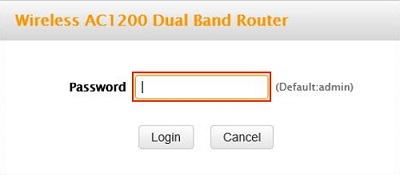
- Click on the Advanced link.
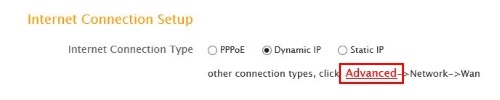
- Click on the Security tab.

- Click on Remote Web Management in the left menu.
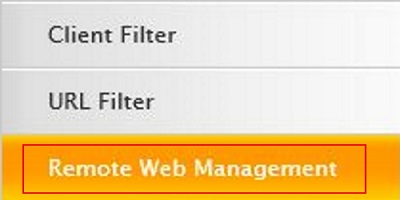
- Place a check mark in the Enable box to enable remote access or un-check it to disable remote access.
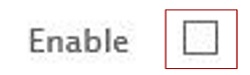
- Type in a port number you wish to use to remote in to the router. You can change this or leave it to the default value of 8080 if that port is not used by any other clients on your network.

- In the IP Address Field type in the WAN IP address of the client you will be accessing this router from.

- Click Save.
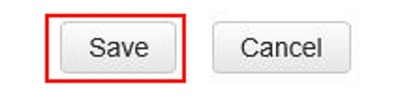
- To access the router pull up a web browser and type in the address bar the WAN IP of the Router followed by colon and then the port number. For example.

Technical Support Community
Free technical support is available for your desktops, laptops, printers, software usage and more, via our new community forum, where our tech support staff, or the Micro Center Community will be happy to answer your questions online.
Forums
Ask questions and get answers from our technical support team or our community.
PC Builds
Help in Choosing Parts
Troubleshooting

