How to uninstall Video Display Drivers in Windows 10
Description: This article will show you how to uninstall video display drivers. This is useful if you are experiencing issues with your video card and uninstalling drivers may fix issues with video problems such as flickering, freezing and other issues.
- Right click on the Start button then choose Device Manager.
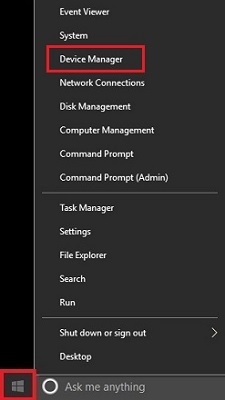
- From the list in Device Manager choose Display Adapters.
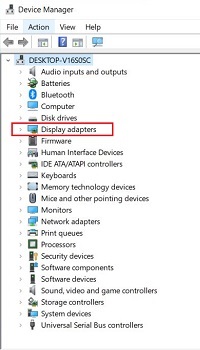
- A list of available display adapters will appear.
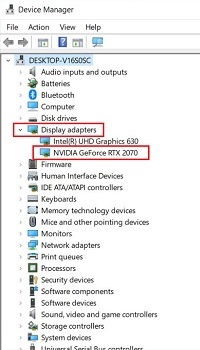
- Right click on the display adapter to be uninstalled and pick Uninstall device.
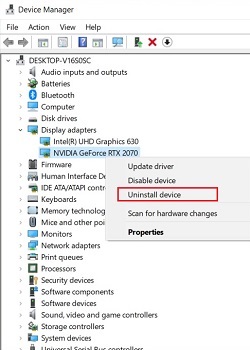
- On the uninstall device window, do not check the box for Delete the driver software for this device. Select Uninstall to complete the uninstall.
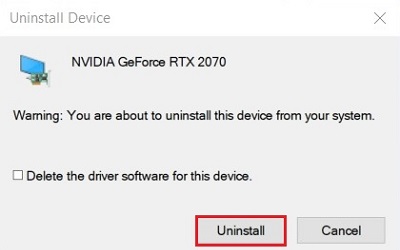
- Once completed, the adapter will no longer appear in the list. Restart the computer and Windows will automatically reinstall the device driver.

Technical Support Community
Free technical support is available for your desktops, laptops, printers, software usage and more, via our new community forum, where our tech support staff, or the Micro Center Community will be happy to answer your questions online.
Forums
Ask questions and get answers from our technical support team or our community.
PC Builds
Help in Choosing Parts
Troubleshooting

