How to manually increase Available Storage Space on a WinBook Tablet
Description: WinBook has made available a utility known as WBOptimize which can be used to maximize available storage space on your WinBook Tablet C: drive. Some antivirus programs identify changes that WBOptimze makes as if it were a virus, and therefore block the utility. If you are unable to download or run WBOptimize because it is being blocked, this article will show you how to manually make the changes to increase the available storage space on the C: drive of your WinBook Tablet.
NOTE: Tablets purchased after December 2014 do not need this update as it has already been applied.
This is a two-part process:
Part 1: Reducing the Paging File Size
- Swipe in from the right side of the screen.
- Tap Settings.
- Tap PC Info.
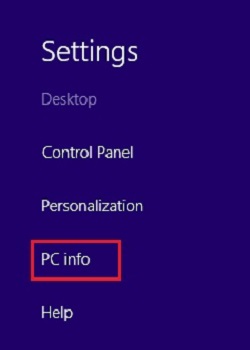
- Tap Advanced System Settings.
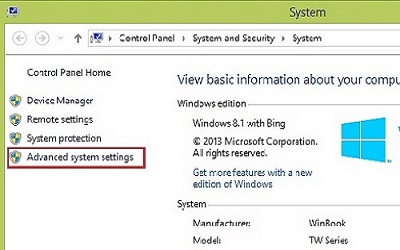
- Tap the Advanced Tab.
- In the Performance area, Tap Settings.
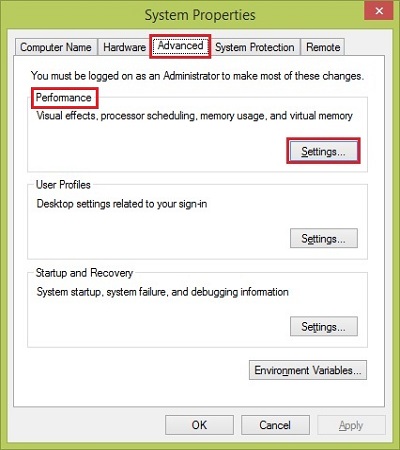
- Tap the Advanced Tab.
- In the Virtual Memory area, Tap Change.
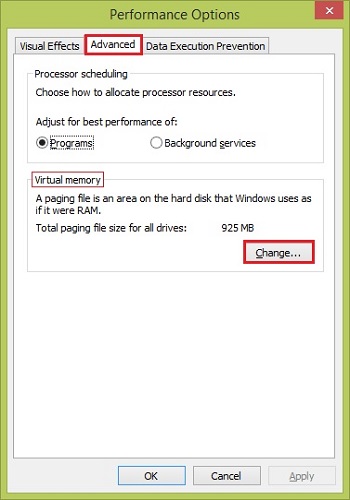
- Uncheck Automatically manage paging file size.
- Tap Custom Size
- Set the Initial Size to 200.
- Set the Maximum Size to 1024.
- Tap OK.
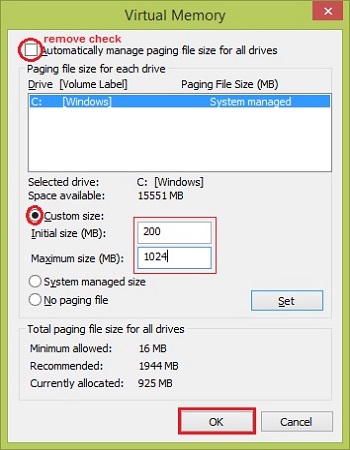
- Tap OK on the next screen advising restart necessary.
- Tap OK on Performance Options screen.
- Tap on Restart Now.
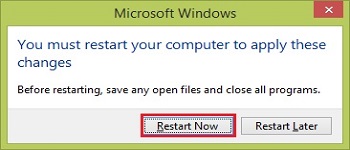
- If the Restart Now option does not appear, manually restart the system with the steps below.
- Swipe in from the right side of the screen.
- Tap Settings.
- Tap Power.
- Tap Restart to restart the tablet.
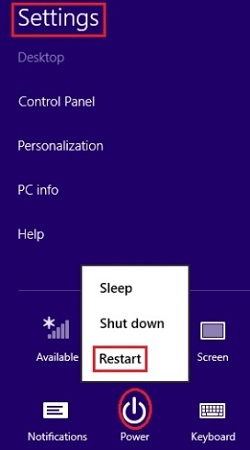
NOTE: If you find the following steps have already been done, then you do not need the update.
Part 2: Disable the unused Hiberfile.
- If the Start Screen is opened with the various tiles, tap the Desktop tile.
- Long-Tap the Windows Icon in the left corner of the taskbar.
- Select Command Prompt (Admin).
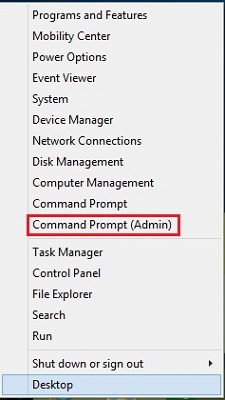
- In the User Account Control dialog, Tap Yes.
- Tap the Keyboard icon near the lower right corner of the screen to open the onscreen keyboard.
- In the command prompt window, type powercfg.exe -h off.
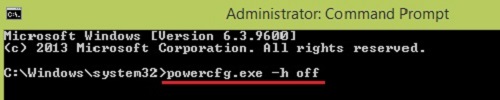
- Tap the Enter key on the keyboard.
- Swipe in from the right side of the screen.
- Tap Settings.
- Tap Power.
- Tap Restart to restart the tablet.
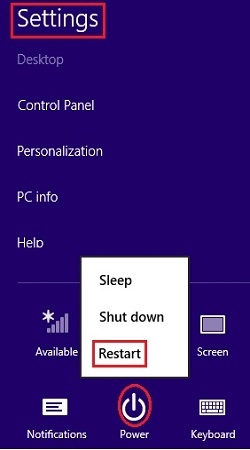
You have now manually completed the steps that the WBOptimize utility would take to maximize the available storage space on your WinBook Tablet C: drive.
Technical Support Community
Free technical support is available for your desktops, laptops, printers, software usage and more, via our new community forum, where our tech support staff, or the Micro Center Community will be happy to answer your questions online.
Forums
Ask questions and get answers from our technical support team or our community.
PC Builds
Help in Choosing Parts
Troubleshooting

