How to set up an Additional Microsoft User Account in Windows 10
Description: This article will show how to set up an Additional New Microsoft User Account on your Windows 10 PC.
- Right click on the desktop and select Personalize at the bottom of the menu that pops up.
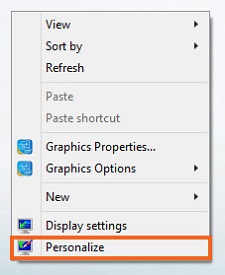
- Click on the icon at the top left next to Personalization.
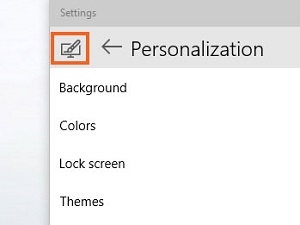
- Select Accounts in the following menu.
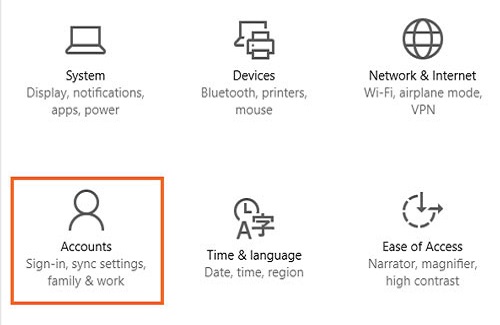
- In the menu on the left select Family & other users.
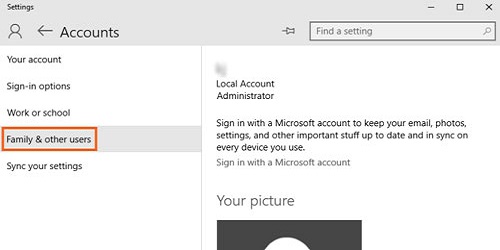
- Select Add someone else to this PC under Other users.
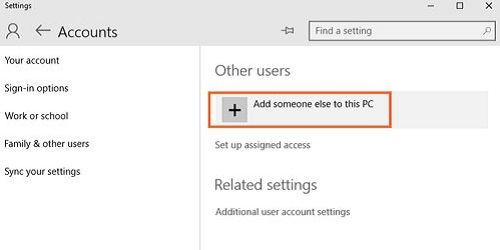
- Fill in the email address at the top and select Next.
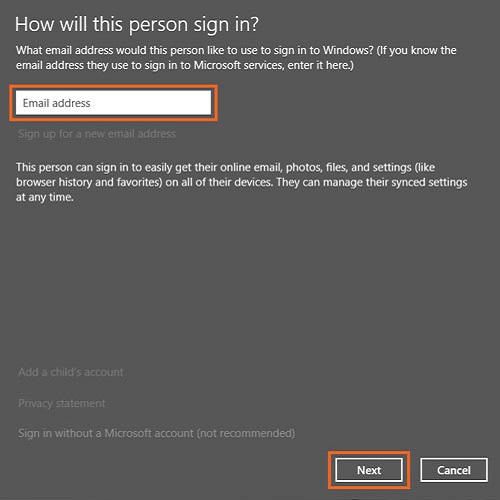
- If this is a child’s account you may select the check box in the window and then click Finish.
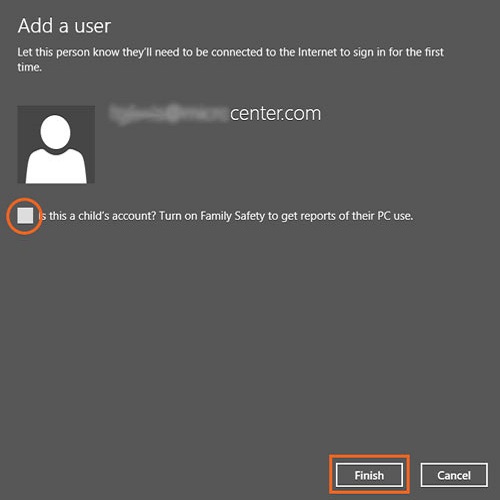
- The new account will appear in the window under Other users.
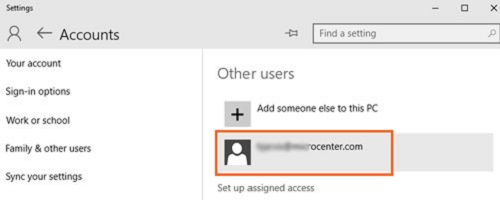
Technical Support Community
Free technical support is available for your desktops, laptops, printers, software usage and more, via our new community forum, where our tech support staff, or the Micro Center Community will be happy to answer your questions online.
Forums
Ask questions and get answers from our technical support team or our community.
PC Builds
Help in Choosing Parts
Troubleshooting

