How to use Hands Free Mode on a WinBook Tablet running Windows 8.1
Description: Hands-Free Mode is a mode available in Windows 8.1 that allows the OS to use gesture control to turn pages. It uses the front facing camera to see your hand movement, not unlike Kinect on an XBOX. At this time this mode is only available within the Food & Drink app. The thought being that if used in a kitchen it would be useful to turn the pages of a recipe on your computer without getting food all over the touch screen. Eventually I would expect to see this turn up in other applications.
- From the tile screen locate the Food and Drink App. You may need to search for this app if it is not on your desktop.
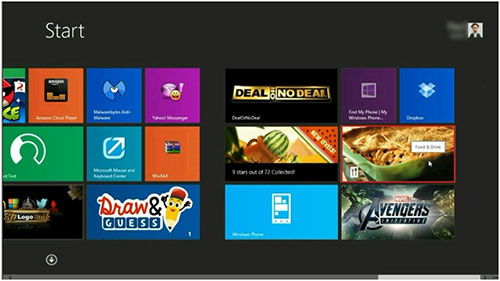
- From the main screen touch on Browse Recipes. For this example we chose Quick and Easy.
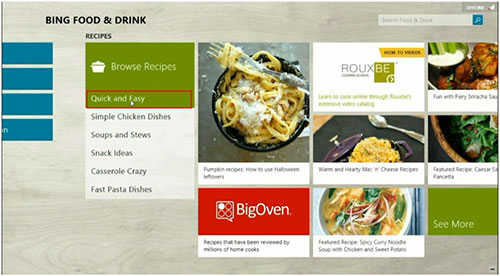
- Select a recipe to cook. For this example we chose the Pan Fried Scallops.
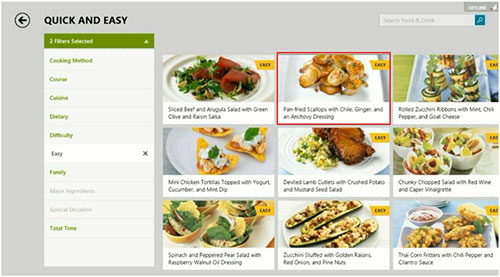
- Once the recipe is selected touch on Hands-Free Mode at the bottom.
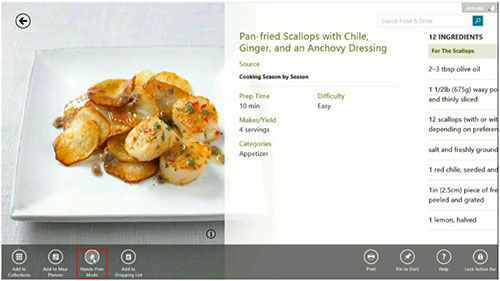
- If this is the first time using Hands-Free mode you will get a popup asking if the Food & Drink app may use your webcam.

- Also if this is the first time you will be taken to a brief tutorial of how Hands-Free Mode works.
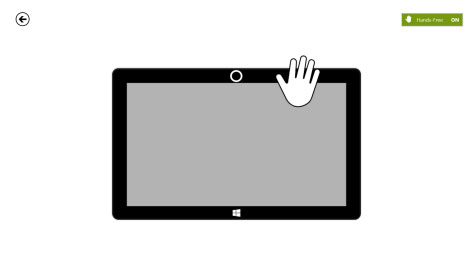
- Think of using Hands-Free Mode as if it were an open book in front of you. To move forward you take your right hand and swipe the page to the left. Alternately to move backwards you take your left hand and swipe inward towards the right.
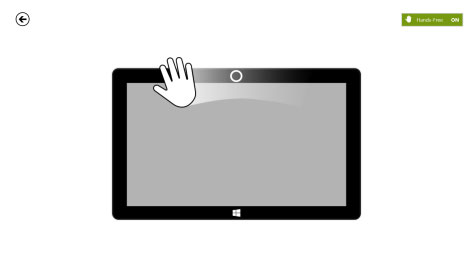
- Once the tutorial is finished you will be taken to your recipe where you can now move through its pages using hand movement and gestures.
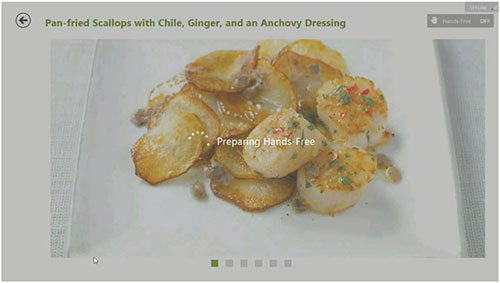
Technical Support Community
Free technical support is available for your desktops, laptops, printers, software usage and more, via our new community forum, where our tech support staff, or the Micro Center Community will be happy to answer your questions online.
Ask questions and get answers from our technical support team or our community.
PC Builds
Help in Choosing Parts
Troubleshooting

