How to disable Remote Desktop on Windows 8
Description: This technical article will show how to disable the Remote Desktop feature on Windows 8 computers.
- Press the Windows key + X.
- Click on Control Panel.
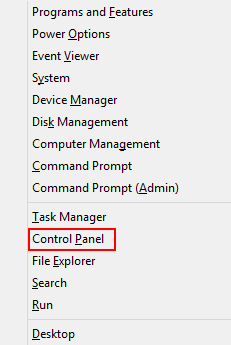
- Change the View by: option to Small icons.
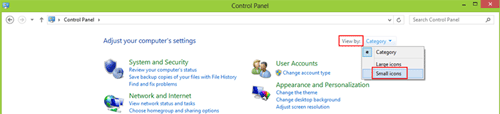
- Click on System.
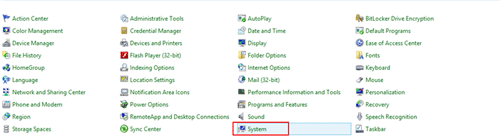
- Select Remote Settings.
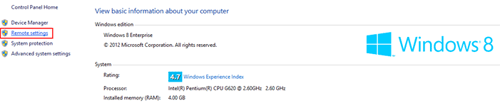
- Under the Remote Desktop category, choose Don't allow remote connections to this computer.
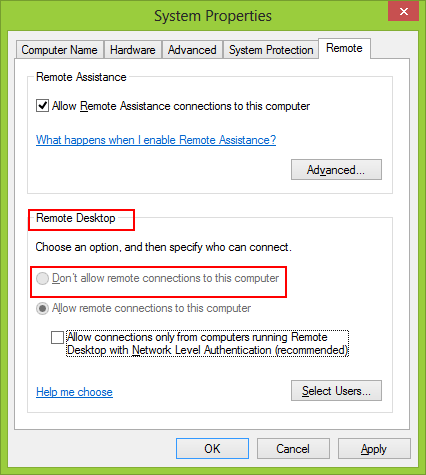
- Remote Desktop has now been disabled.
Technical Support Community
Free technical support is available for your desktops, laptops, printers, software usage and more, via our new community forum, where our tech support staff, or the Micro Center Community will be happy to answer your questions online.
Forums
Ask questions and get answers from our technical support team or our community.
PC Builds
Help in Choosing Parts
Troubleshooting

