How to add a Gmail Preview to the Lock Screen Android Jelly Bean 4.2
Description: A guide explaining all the steps required to add a preview of a folder in an email onto the lock screen. Multiple previews can be added by repeating the steps.
- On the lock screen Swipe from the left to the right on the Time shown in the picture below.
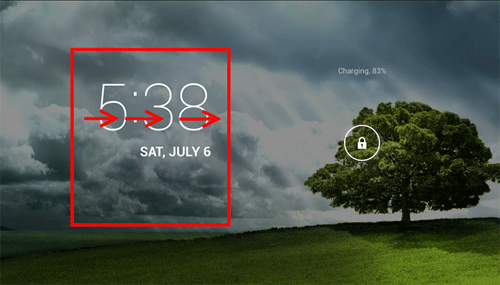
- Touch the Plus Sign box shown in the picture below.
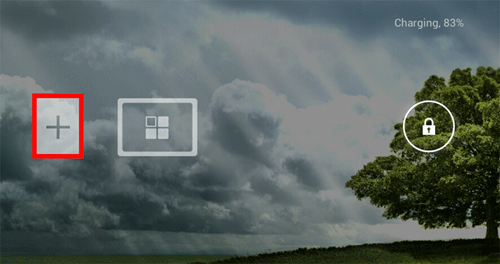
- Touch Gmail.
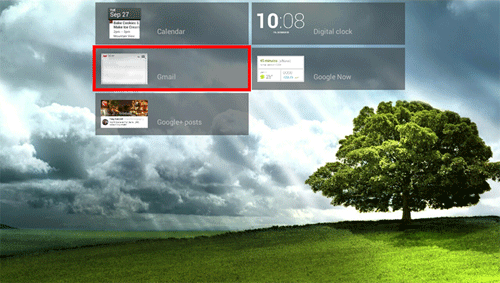
- Touch the Preferred folder.
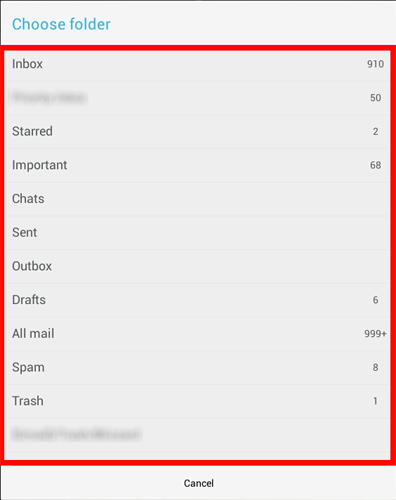
- The Gmail folder will now appear on the lock screen. To view the folder repeat step one.
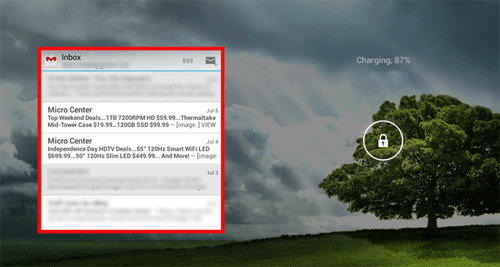
- Open an email from the lock screen by touching the Email.
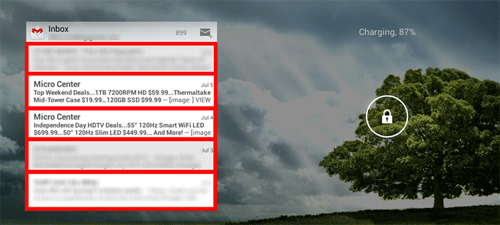
- Then Unlock the tablet.
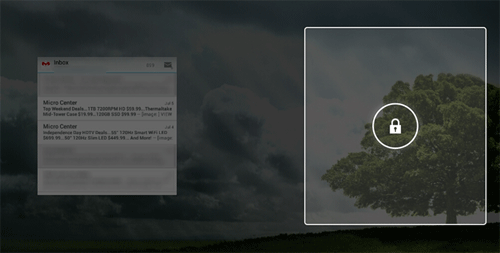
Technical Support Community
Free technical support is available for your desktops, laptops, printers, software usage and more, via our new community forum, where our tech support staff, or the Micro Center Community will be happy to answer your questions online.
Forums
Ask questions and get answers from our technical support team or our community.
PC Builds
Help in Choosing Parts
Troubleshooting

