Basic Maintenance for Ubuntu on the PowerSpec N106
Description: This article will show you how to update the Ubuntu Operating system and get some of the main applications on the computer so you are able to use it like you would on a Windows desktop.
Getting Updated:
Ubuntu, like every other Operating system, has updates that need to be checked on a regular basis. In Ubuntu there are two ways to do this.
Option 1:
- Click the start button.
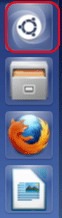
- Type software updater.
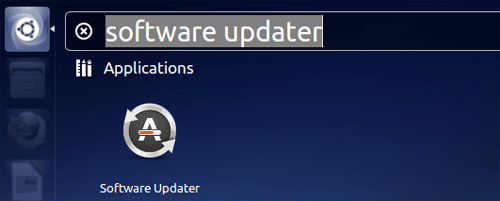
- Click on the Software Updater icon.
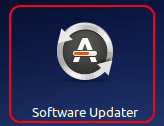
- Click Install Now. This will start updating the computer.
Option 2:
- Click on the start button and type terminal in the search box.
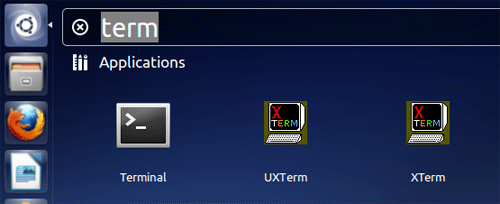
- Click on the Terminal icon.
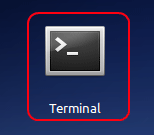
- Once the terminal is open type in the following command: sudo apt-get update and press enter.

- Type the password for the computer and click enter.
That will get the computer updated with all of the latest packages and increase stability of the computer. Next topic will be to get the Ubuntu Extras.
Get the Codecs:
Ubuntu does not natively have flash player or other programs that Windows has or makes easy to get. In order to get flash player, for example, it will need to be downloaded from the Ubuntu Software Center.
- Click on the Ubuntu Software Center icon on the desktop.

- In the search box type Ubuntu Restricted Extras and press enter.
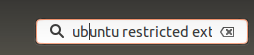
- Click on the Ubuntu Restricted Extras link and install it.
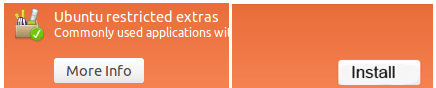
- Type in the password to the computer and click enter. This will get Flash player, Java, and other important programs installed. Once this has been completed, the computer will be up and running and all popular websites will be accessible with full content.
Technical Support Community
Free technical support is available for your desktops, laptops, printers, software usage and more, via our new community forum, where our tech support staff, or the Micro Center Community will be happy to answer your questions online.
Ask questions and get answers from our technical support team or our community.
PC Builds
Help in Choosing Parts
Troubleshooting

