How to use Find and Replace in Microsoft Word 2013
Description: When typing or editing a Word document, it can be tedious to type the same word over and over again. Rather than typing the same word or phrase repeatedly, you can simply give it a unique abbreviation, then find and replace all instances of the abbreviation with the full word or phrase. This guide will show how to use this feature in Word, known as Find and Replace.
- Under the Home tab select Replace.

- In the Find what field, type the abbreviation. Type the full word or phrase in the Replace with field. Click Replace All to complete, replacing all instances of that abbreviation in the document.
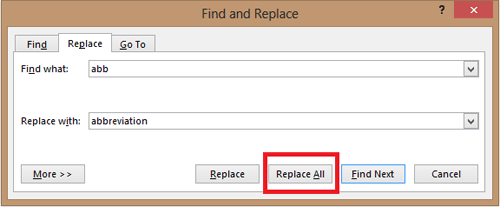
Technical Support Community
Free technical support is available for your desktops, laptops, printers, software usage and more, via our new community forum, where our tech support staff, or the Micro Center Community will be happy to answer your questions online.
Ask questions and get answers from our technical support team or our community.
PC Builds
Help in Choosing Parts
Troubleshooting

