How to install Office 365 on Additional Licensed Computers
Description: This article shows how to install additional licensed copies of Microsoft Office 365 on your other computers. There are different versions of Office 365 available, and some of them are licensed to install on more than one computer. This process is explained for that purpose within the terms of the license that you have purchased.
- Navigate to https://office.microsoft.com/myaccount.
- Sign In to your Microsoft Account. The My Account page will appear showing the available installs on the right hand side.
- Select the Install button.
- A popup at the bottom of the screen will appear when using Internet Explorer.
- Select the Run option. If a popup appears asking if you would like to allow the following program to make changes to this computer after clicking run, select Yes. A Microsoft Office Window will automatically appear.
- When the window finishes loading another window will pop up. Click Next.
- Click Next and meet OneDrive (formerly known as SkyDrive).
- Select the preferred look for Microsoft Office.
- Select Take a Look to get a brief overview of the new Office or select No Thanks.
- Microsoft Office is now installed on the computer.
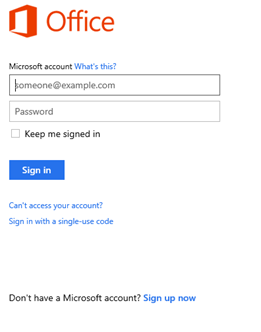
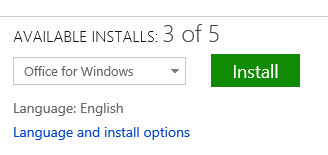

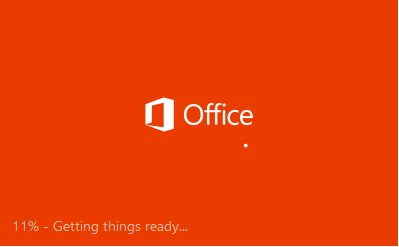
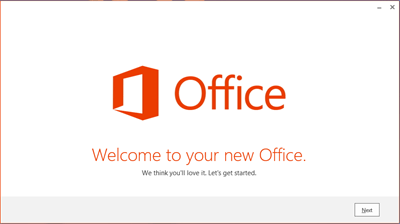
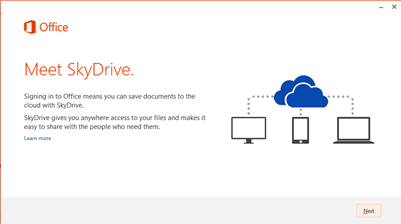
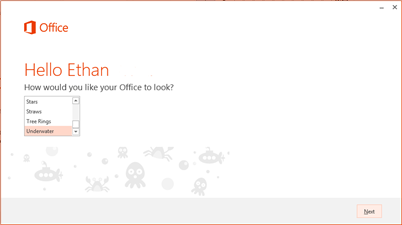
Technical Support Community
Free technical support is available for your desktops, laptops, printers, software usage and more, via our new community forum, where our tech support staff, or the Micro Center Community will be happy to answer your questions online.
Ask questions and get answers from our technical support team or our community.
PC Builds
Help in Choosing Parts
Troubleshooting

