How to hide the Ribbon in Word 2013
Description: This technical article shows how to quickly hide the ribbon in Microsoft Word 2013.
- With Word 2013 open, click on the ribbon button between the help (?) and minimize (-) button on the top right corner of the window.
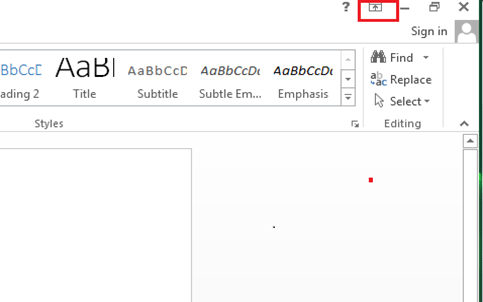
- Choose the option preferred to hide the ribbon.
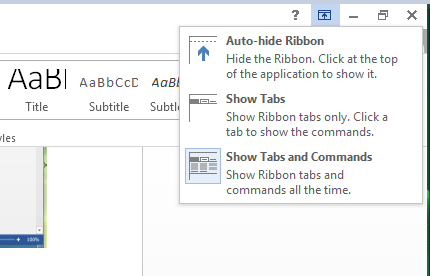
Auto-Hide Ribbon hides the ribbon on the top of the screen and appears when the top of screen is clicked. Note: This only works in full screen mode.
Show Tabs only displays ribbon tabs like File, Home, Insert, and Design. Click on the tab to show the commands.
Show Tabs and commands is the default ribbon settings, which shows the tabs and the commands.
Technical Support Community
Free technical support is available for your desktops, laptops, printers, software usage and more, via our new community forum, where our tech support staff, or the Micro Center Community will be happy to answer your questions online.
Ask questions and get answers from our technical support team or our community.
PC Builds
Help in Choosing Parts
Troubleshooting

