How to upgrade to Windows 8 from Windows 7
Description: How to go upgrade from Windows 7 to Windows 8.
- Insert the Windows 8 DVD into DVD drive. AutoPlay will pop up. Select Run setup.exe.
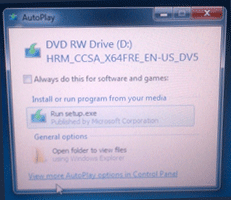
- Select Yes to the User Account Control.
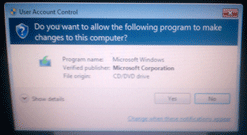
- Windows 8 setup will now start to load.
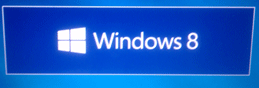
- Insert your Product Key that came in the box with the DVD.
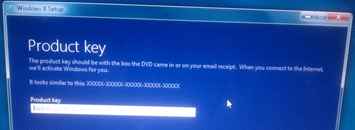
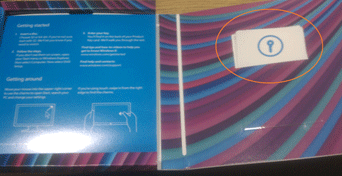
- Check the box to accept the license terms and click Accept.
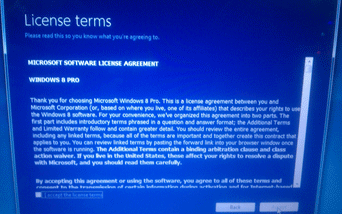
- Choose what files you would like to keep while upgrading and click Next.
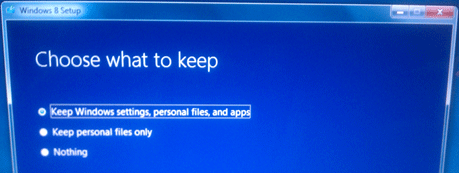
- Windows 8 setup will now prepare your machine.
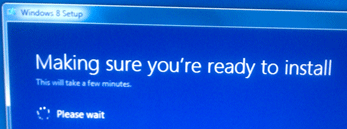
- Confirm your selection and select Install.
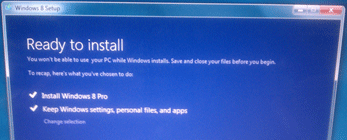
- Windows 8 will now install. This will take several minutes and your machine will restart multiple times.
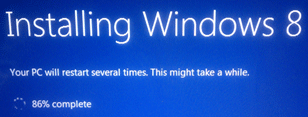
- Once completed you will be able to personalize your Start Menu color.
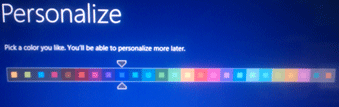
- If available, choose your Wireless Network or click on Connect to a wireless network later.
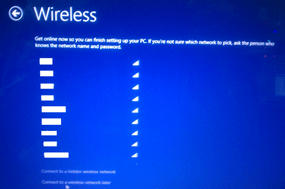
- Select Use express settings for standard settings.
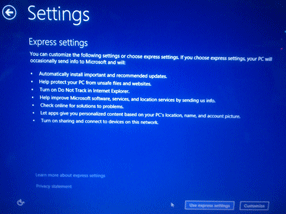
- You are now at the Start Menu and ready to use Windows 8.
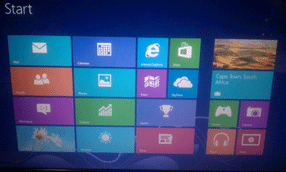
Technical Support Community
Free technical support is available for your desktops, laptops, printers, software usage and more, via our new community forum, where our tech support staff, or the Micro Center Community will be happy to answer your questions online.
Forums
Ask questions and get answers from our technical support team or our community.
PC Builds
Help in Choosing Parts
Troubleshooting

