How to set up a Password Device Lock on a Nexus 7 Tablet
Description: This article describes how to set up a custom password device lock on your Google Nexus 7 tablet.
- Touch the App Viewer icon while at one of the home screens on your desktop.
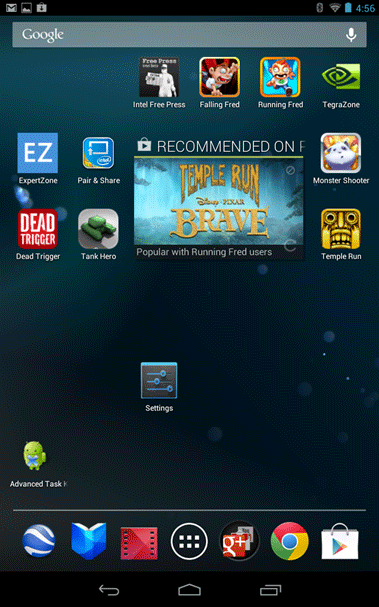
- If Settings is not available on this page, swipe from right-to-left to reveal more apps. Tap on the Settings icon.
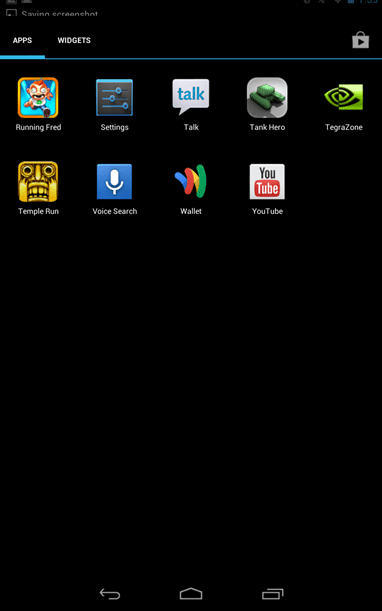
- Tap on Security.
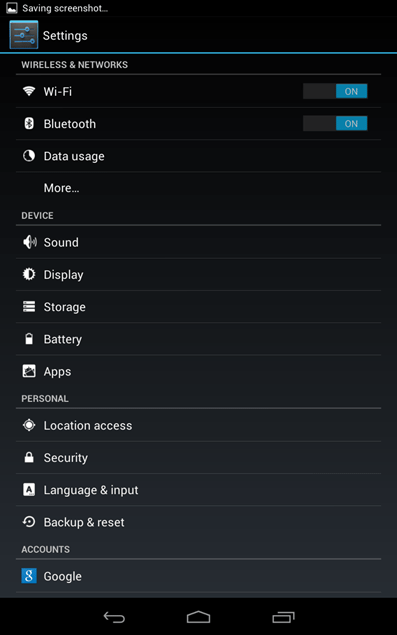
- Tap on Screen lock.
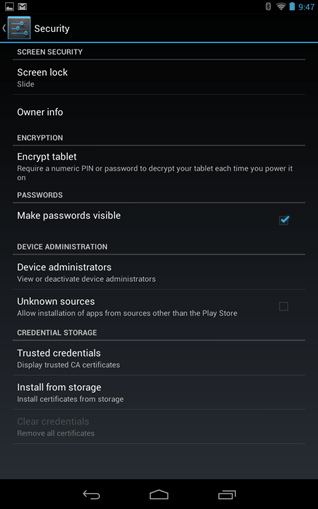
- Tap Password.
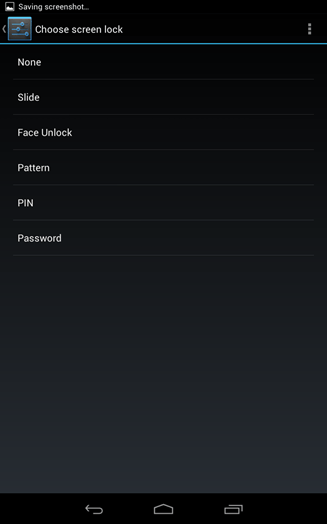
- Type in a password. This can be any combinations of upper and lower case letters, numbers or special characters (i.e. #, @, etc.). When done, tap Next.
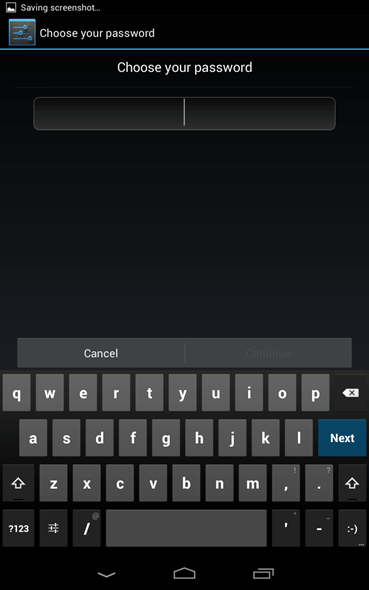
- Type in the password again for confirmation. Tap Done.
- Your screen lock password is now set. To test it, press the Power button on the Google Nexus 7 tablet to lock it.
To unlock it, press the Power button again. Enter the password set up in the aforementioned steps and tap Done to unlock the tablet.
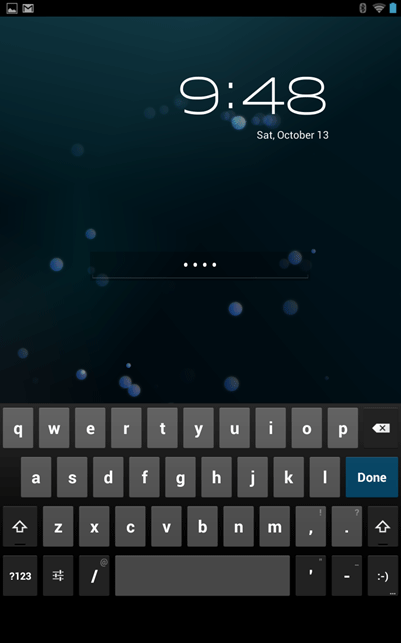
Technical Support Community
Free technical support is available for your desktops, laptops, printers, software usage and more, via our new community forum, where our tech support staff, or the Micro Center Community will be happy to answer your questions online.
Forums
Ask questions and get answers from our technical support team or our community.
PC Builds
Help in Choosing Parts
Troubleshooting

