How to turn off Virtual Memory (Paging File) in Windows 7
Description: How to turn off virtual memory in Windows 7 for SSD's.
- Click the Start button and then right click on Computer and select Properties.
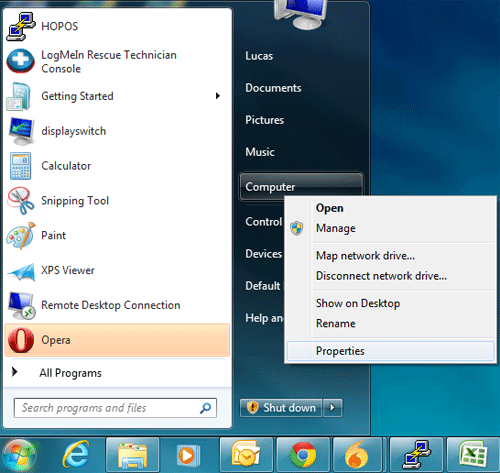
- In the properties menu, click Advanced System Properties on the left side.
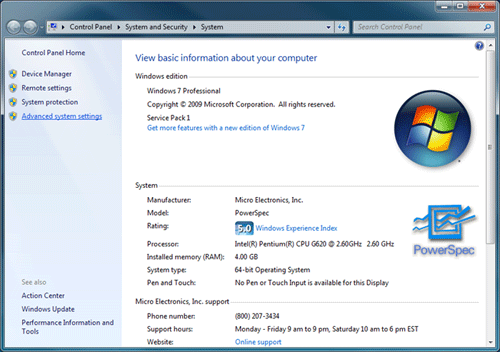
- From the Advanced tab, click Settings under the Performance heading.
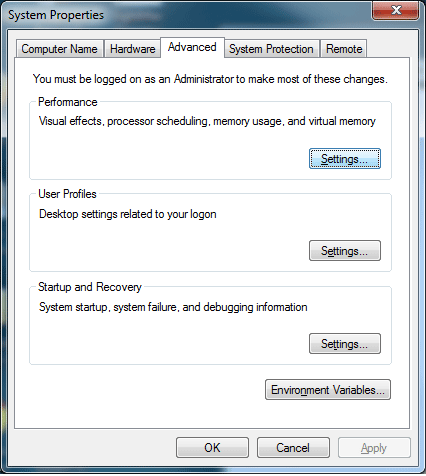
- From the Advanced tab click Change under the Virtual memory heading.
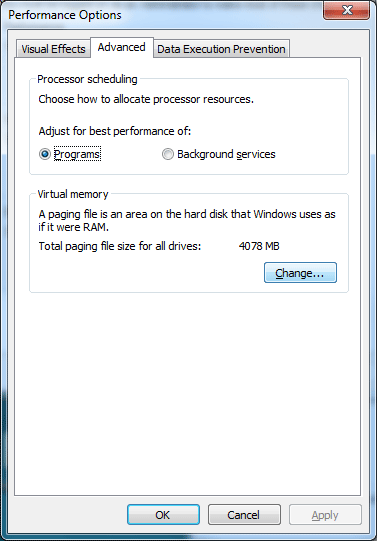
- Uncheck the "Automatically manage paging file size for all drives" box.
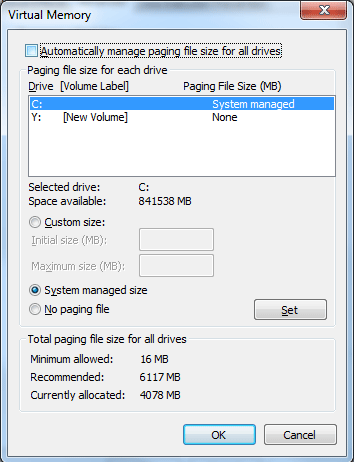
- With the drive to disable virtual memory selected in the box, select No paging file.
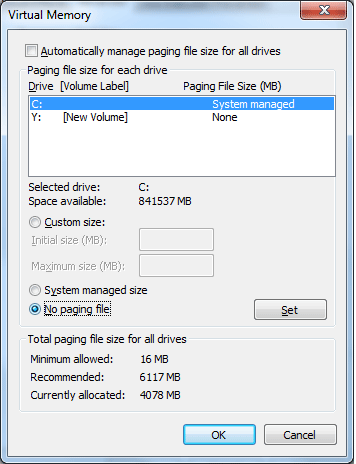
- Select OK for the menus that are open.
- Select Restart Now to apply the changes and disable virtual memory.
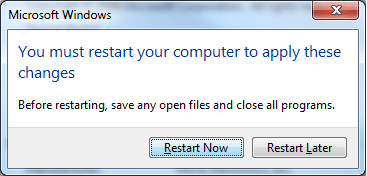
Technical Support Community
Free technical support is available for your desktops, laptops, printers, software usage and more, via our new community forum, where our tech support staff, or the Micro Center Community will be happy to answer your questions online.
Forums
Ask questions and get answers from our technical support team or our community.
PC Builds
Help in Choosing Parts
Troubleshooting

