Breadcrumbs
How to Boot into Safe Mode in Windows 10
A How-To guide with easy to follow steps to get your Windows 10 PC to boot into Safe ModeHow-To
Need to get into Safe Mode on Windows 10? There is a method to do that from within Windows, and a way to get to it without logging in. Here is how to do both of those methods.
If you are able to log in to your PC:
1. On the keyboard, press the Windows + R keys together to bring up the run window. Type msconfig and then choose OK.
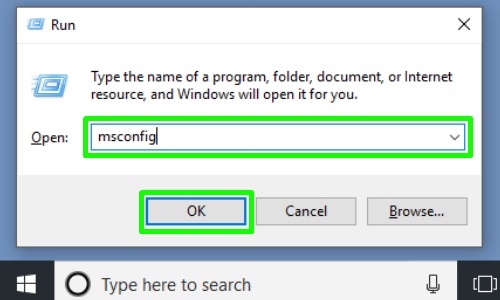
2. Choose the Boot tab.
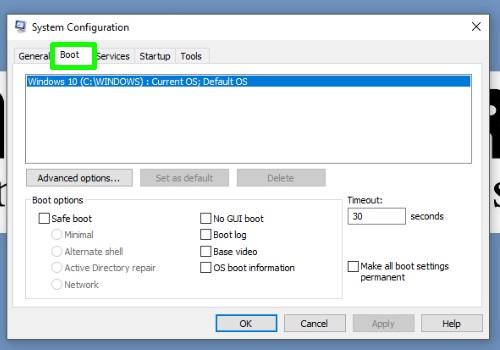
3. Check the box for Safe Mode and make sure the choice for minimal is selected.
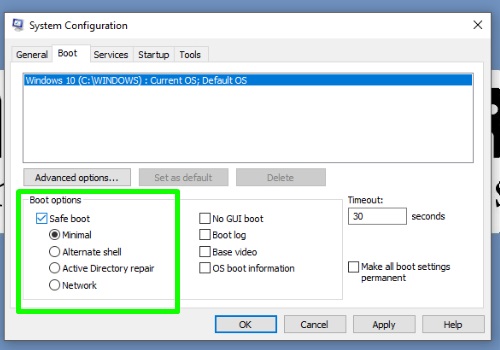
4. Choose OK.
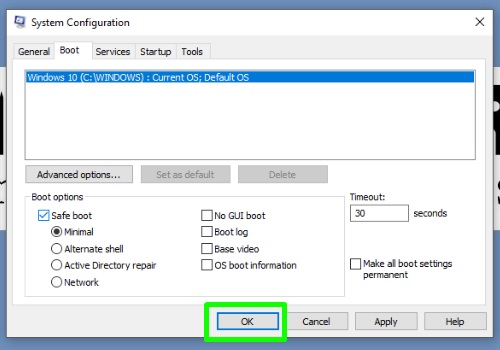
5. Choose Restart.
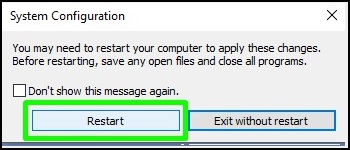
6. Your computer will restart, booting into Safe Mode.
___________________________________________________________________________________________________________________
If you are not able to log in to your PC:
1. Shut down your PC, and then start it back up, once it begins to do its typical startup process, shut it down again with the power button. Do this three times and let it boot up normally the fourth time.
2. The computer will restart to an advanced boot screen - select the Troubleshoot option.

3. Select Advanced Options.

4. To access different startup modes, select Startup Settings.

5. Select the Restart now button.
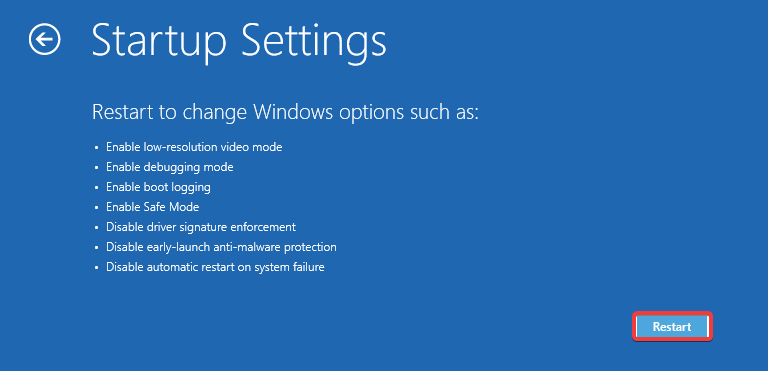
6. To access Safe Mode with Networking, press the 5 key on the keyboard.
NOTE: The mouse does not work on this screen.

7. Your computer will restart, booting into Safe Mode.
If you are able to log in to your PC:
1. On the keyboard, press the Windows + R keys together to bring up the run window. Type msconfig and then choose OK.
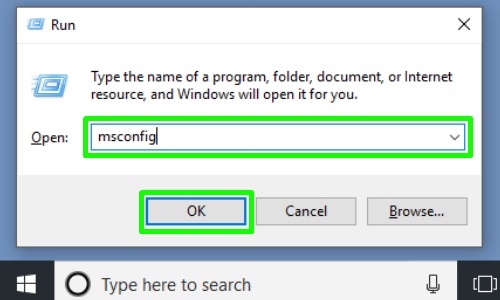
2. Choose the Boot tab.
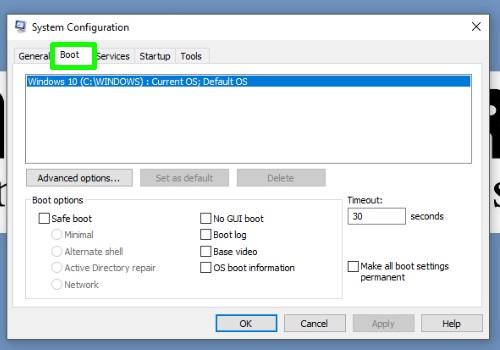
3. Check the box for Safe Mode and make sure the choice for minimal is selected.
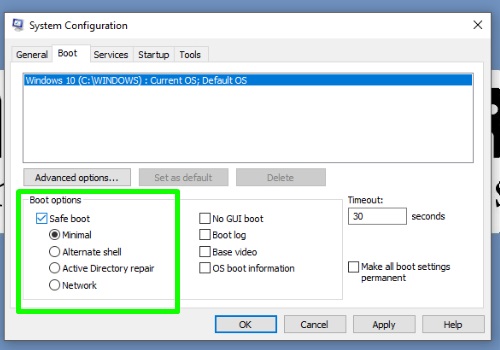
4. Choose OK.
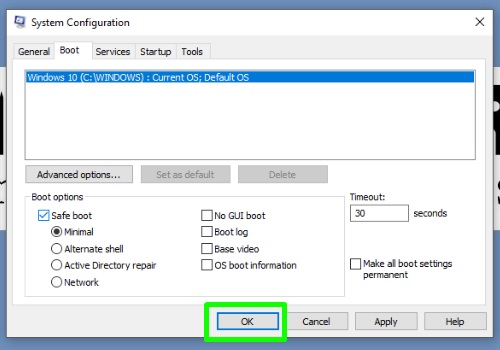
5. Choose Restart.
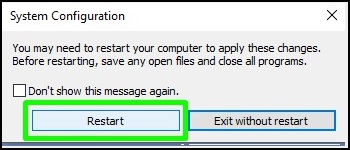
6. Your computer will restart, booting into Safe Mode.
___________________________________________________________________________________________________________________
If you are not able to log in to your PC:
1. Shut down your PC, and then start it back up, once it begins to do its typical startup process, shut it down again with the power button. Do this three times and let it boot up normally the fourth time.
2. The computer will restart to an advanced boot screen - select the Troubleshoot option.

3. Select Advanced Options.

4. To access different startup modes, select Startup Settings.

5. Select the Restart now button.
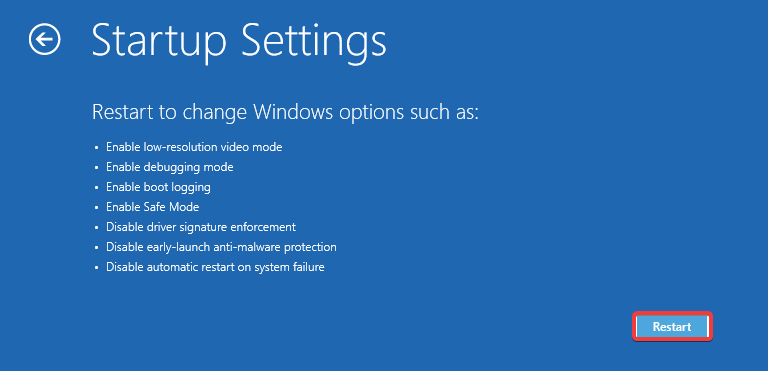
6. To access Safe Mode with Networking, press the 5 key on the keyboard.
NOTE: The mouse does not work on this screen.

7. Your computer will restart, booting into Safe Mode.
Comment on This Post
See More Blog Categories
Recent Posts
Buying Guides
Wi-Fi 6 vs. Wi-Fi 5: Understanding the Differences
As the number of connected devices in our homes grows, understanding the differences between Wi-Fi 5 (802.11ac) and Wi-Fi 6 (802.11ax) is essential for maintaining fast, efficient, and reliable wireless performance. This guide compares the two standards in terms of speed, capacity, range, and use cases—helping you choose the best option for your streaming, gaming, and smart home needs while also previewing what’s ahead with Wi-Fi 7.
Continue Reading About Wi-Fi 6 vs. Wi-Fi 5: Understanding the Differences




