How To Find Your WiFi Password In Windows 10
If you are not sure what your WiFi/wireless password is for the network you are currently connected to, that can be found directly within Windows settings.
NOTE: This would not allow you to get password information for networks which you do not already have the password for.
Here is how to locate the WiFi password in Windows 10:
1. Press the Windows Key and R on your keyboard at the same time to open the Run box. Type ncpa.cpl and click OK.

2. Right-click on the wireless network adapter - it will either list "Wi-Fi" or "Wireless" and click on Status.

3. Click on the Wireless Properties option.
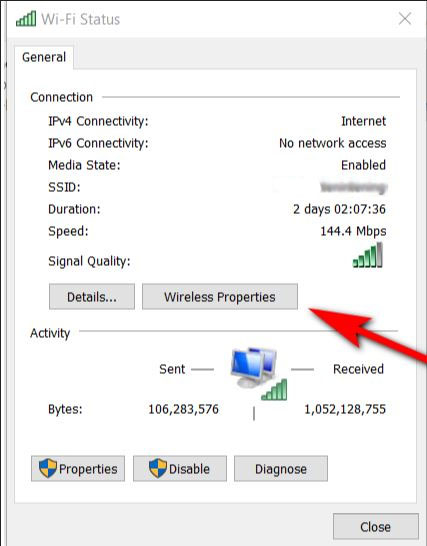
4. Click on the Security tab, then click on the Show Characters check box to reveal the WiFi password.
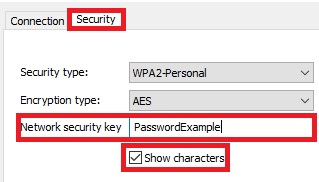
Comment on This Post
See More Blog Categories
Recent Posts
From Dorm Room to Office Desk: How to Prep Your College PC for the Professional World
With a few upgrades and a little cleanup, your beat-up college PC will be ready for your first job, freelance gigs, and endless Zoom meetings.
Continue Reading About From Dorm Room to Office Desk: How to Prep Your College PC for the Professional WorldThis Week in AI: Microsoft's Says AI Can Diagnose Patients Better Than Doctors
For July 4, 2025: Cloudflare blocking chatbots, ChatGPT referrals to news sites tick up, AI laws remain for states to decide.
Continue Reading About This Week in AI: Microsoft's Says AI Can Diagnose Patients Better Than Doctors






