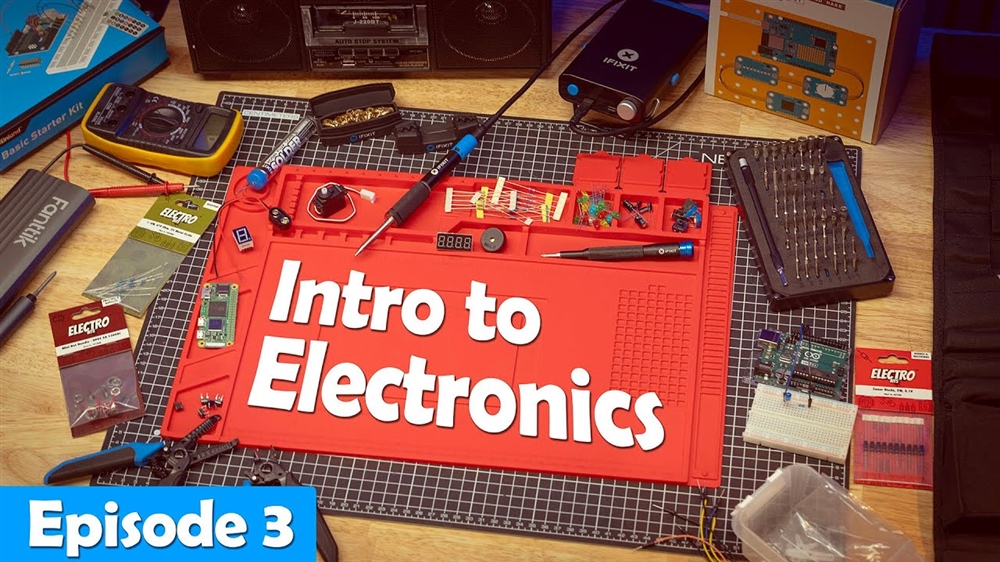Why Is My Computer So Slow? 10 Common Causes and Solutions
We know how frustrating it is to deal with a slow computer, and we’re ready to help you find your solution! With Micro Center’s PC optimization services, you’ll get expert advice on how to optimize your computer’s settings for the best performance.How-To
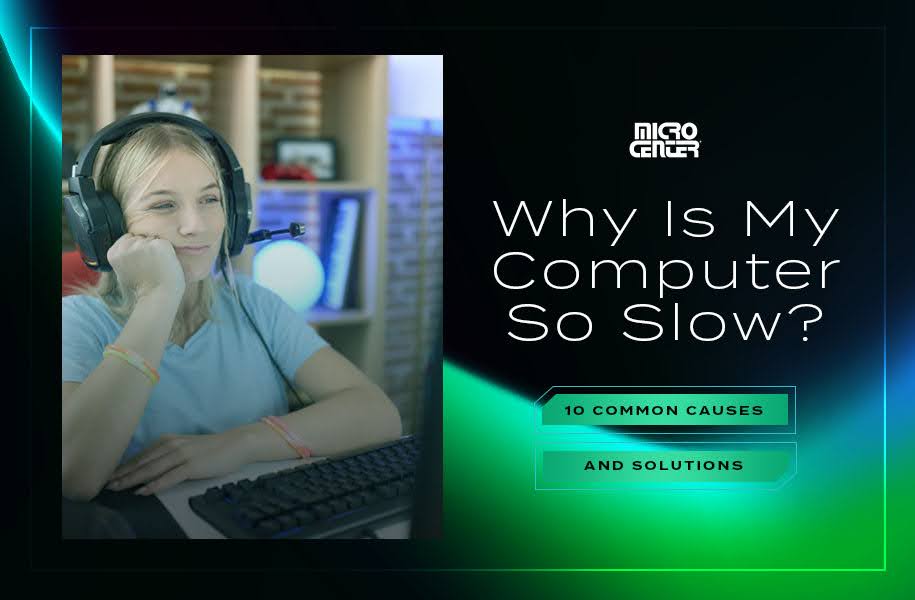
A slow computer can be more than an inconvenience - often, it's a major obstacle for critical tasks like working from home. So if you're wondering how to make your laptop faster or light a (metaphorical) fire under your desktop, we've got 10 key tips that can help you quickly figure out why your computer isn't meeting your performance standards.
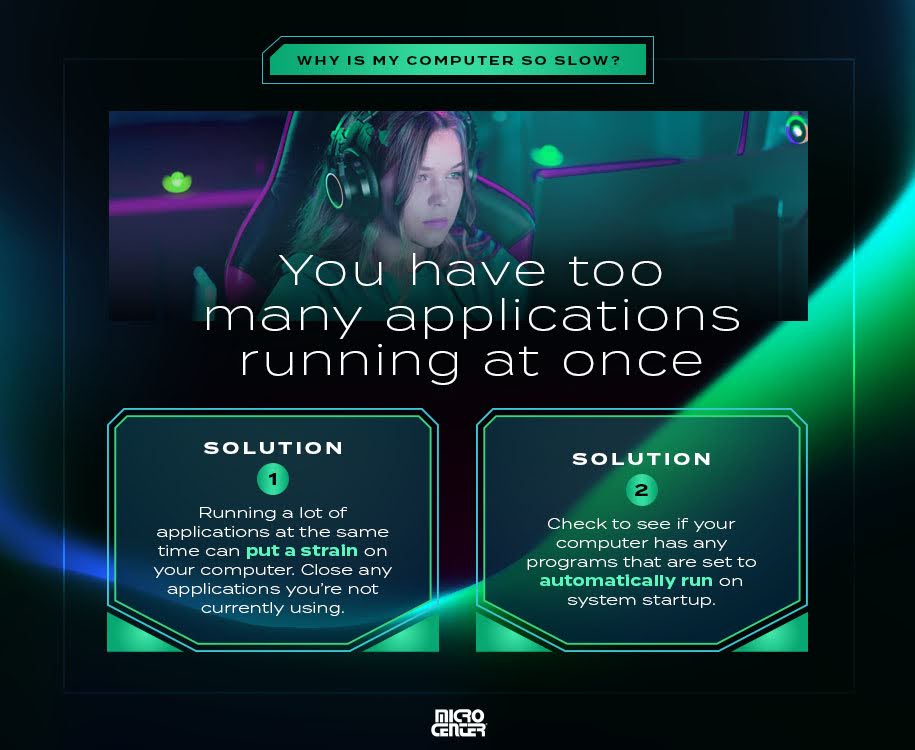
1. You have too many applications running at once.
Running a lot of applications at the same time can put a strain on your computer, especially if you're playing a game or using other resource-intensive software. Whenever possible, the best option is to use only the programs you need right now and close the rest. Sure, sometimes you'll need to run other programs in the background - but if your system is struggling, it's best to minimize the number of open applications when you can.
- Solution: Close any applications you're not currently using. In addition, check to see if your computer has any programs that are set to automatically run on system startup. If your computer automatically opens a lot of programs on startup, it can lead to applications constantly running in the background that you don't need or even intend to have open.
2. Too many tabs are open in your browser.
On a similar note, it's common to have more browser tabs open than you're actually using, but leaving these tabs open can negatively affect your computer's performance. That can especially be a problem with browsers like Google Chrome, which use a lot of RAM to provide a smooth and feature-rich browsing experience.
- Solution: Keep fewer tabs open at once. If you find you often need quick access to certain tabs, consider bookmarking them or using browser extensions that can save tabs for you to come back to later.
3. Your system doesn't have enough RAM for your tasks.
Random access memory (RAM) is the "working memory" that your computer uses to perform its everyday tasks. If your computer doesn't have enough RAM for the tasks you're using it for, it can create a slowdown as your computer struggles to allocate enough RAM to all of its different applications.
- Solution: On some computers, especially PC desktops, you can buy and install a RAM kit to upgrade your PC's memory (or have a professional install it). However, in Macs and some PC laptops, the RAM is soldered in and not upgradeable by the user. If you're using a computer with soldered RAM or you're otherwise not able to upgrade, the previous strategies, like closing unnecessary programs and using fewer tabs, can help you conserve RAM.
Try Our RAM Installation Service Today
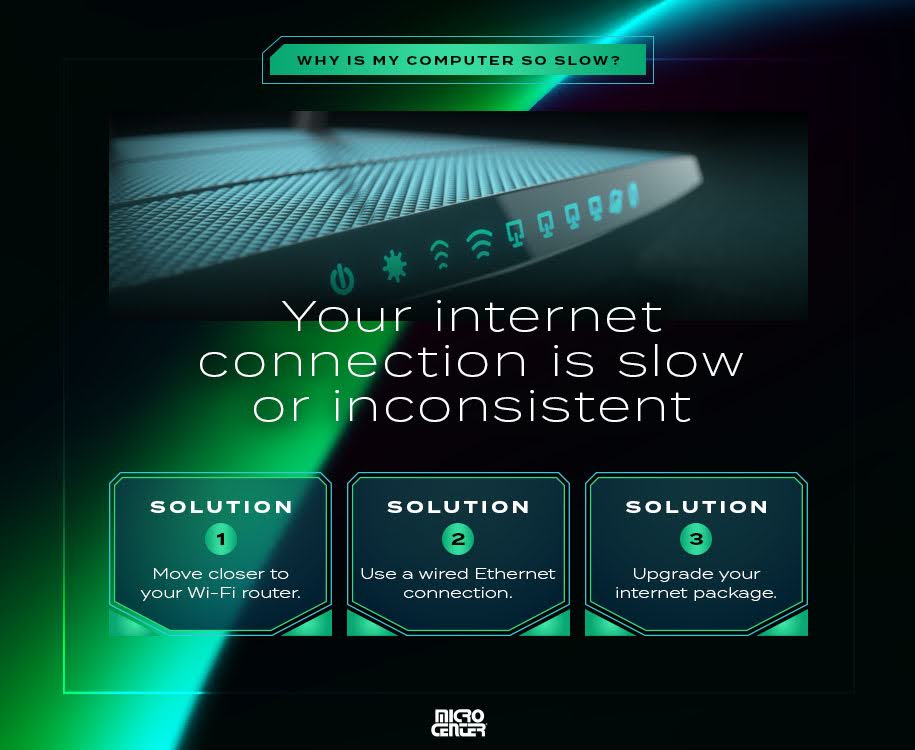
4. Your internet connection is slow or inconsistent.
If your offline applications are working normally, but anything connected to the internet is moving slowly, the problem might be your internet connection itself. Run one of the many free internet speed tests available online. Most will tell you whether your internet speed is considered poor quality.
- Solution: There are several ways to improve your internet speeds, including moving closer to your Wi-Fi router and using a wired Ethernet connection instead of Wi-Fi. You can also ask other people in your household to stop doing bandwidth-intensive tasks like streaming or gaming at the same time as you're using your computer. If these don't help, you might need to contact your ISP to troubleshoot your connection or upgrade to an internet package with more bandwidth.
5. Your operating system needs an update.
Operating systems (like Windows 11 or macOS) need regular software updates to fix security vulnerabilities and improve performance. Most operating systems will automatically install these updates, but it's worth checking to make sure your updates haven' accidentally been turned off. If you're using an outdated version of your OS, you might also need to upgrade to the latest edition.
- Solution: Check your system's automatic updates to verify that you're receiving the updates you need. If you've turned updates off, turn the feature back on, and make sure to download any updates recommended by your OS. For users with an older OS edition, it's worth considering an upgrade to the latest version.
6. Your computer is overheating.
Computer parts generate heat as they operate. If too much of that heat builds up without an efficient way to escape, your computer may enter thermal throttling mode, which means it slows down performance to protect the components from excessive heat. The most common causes are blocked vents, either from the way you've positioned your computer or from dirt and dust that have accumulated enough to affect airflow.
- Solution: Make sure the vents on your computer have plenty of open space behind them. Avoid using laptops in a position where their heat can't escape, such as in a bed full of pillows and blankets. Check your computer for dirt and dust, and give it a gentle cleaning if necessary.

7. Your hard drive is full or nearly full.
When the hard drive doesn't have enough space, your computer will have more difficulty storing and retrieving files. Check your computer's storage capacity and see whether you're at or near its limit. If you are, it's time to consider removing some files, increasing your storage space, or both.
- Solution: Move media files like photos, videos, and music to cloud storage or an external drive, and delete temporary files from your hard drive. You can also uninstall programs you don't use, though you'll want to research anything that looks unfamiliar before you delete it. Finally, you might also consider upgrading your PC storage to a larger solid state drive with more space.
8. Your computer is infected with a virus or malware.
It's possible that your computer has become infected with malicious software. Thanks to built-in antivirus software like Windows Defender, this is less common than it used to be, but it can absolutely still happen - and it's a major threat to your digital security when it does. Besides slow performance, these are some of the most common signs of malicious software on your PC:
- Applications often crash or freeze for no discernible reason.
- Your browser homepage or other settings change on their own.
- Advertisements appear when you're not using the internet.
- Files are mysteriously deleted, or data becomes corrupted.
- Solution: Immediately disconnect your computer from the internet. Next, shut it down and boot it in safe mode. This loads only essential programs and allows you to troubleshoot any potential malware. While in safe mode, run an antivirus like Windows Defender to pinpoint the problem. If you're still not sure, a Micro Center expert can help you restore your computer to its best health.
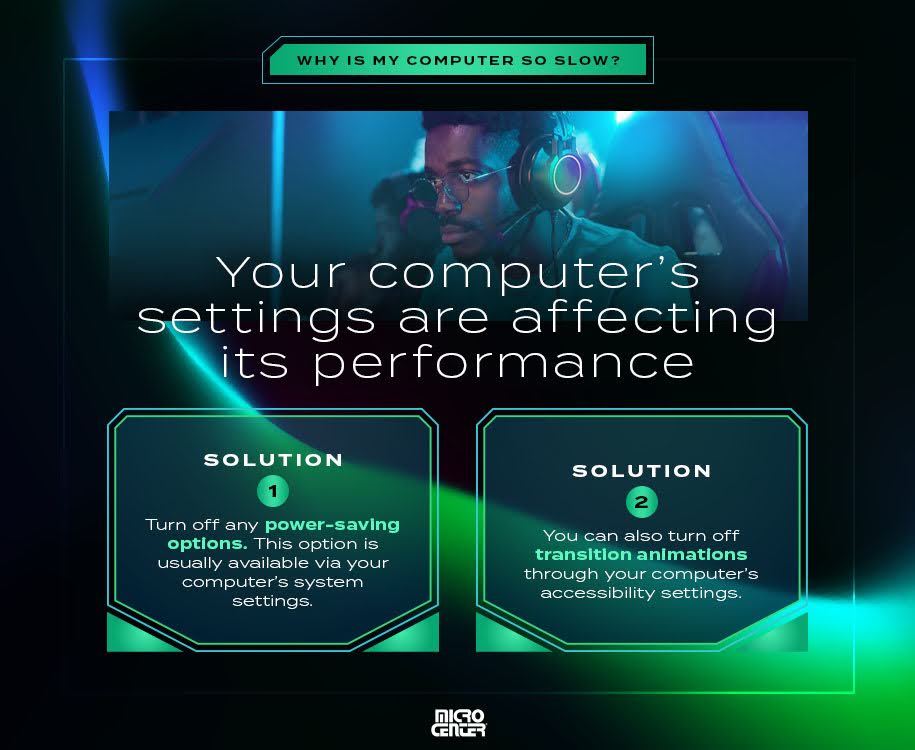
9. Your computer's settings are affecting its performance.
Some options on a computer can make its performance slower. Power saving options help your computer conserve energy by using fewer computing resources - but the trade-off is that you might experience lower performance. Modern operating systems also use transition animations for tasks like switching apps or minimizing windows. While these animations don't usually consume a lot of processing power, they can be one more thing that contributes to a slower computer.
- Solution: Turn off any power-saving options. This option is usually available via your computer's system settings. (If you're on a laptop, look for battery settings.) You can also turn off transition animations through your computer's accessibility settings.
10. Your hardware is outdated or underpowered.
Technology never stops moving, and sometimes older hardware simply isn't up to the tasks of today. It's worth looking at the system requirements of the programs you're using and comparing them with your specs. Pay special attention to the central processing unit (CPU), RAM, and graphics card specs. If your computer is five years old or more, there's a good chance that it's time for an upgrade.
- Solution: You can find a laptop or desktop to fit practically any user's needs and budget today. Check out Micro Center's complete lineup of laptops and desktops, curated by our experts to bring you the best performance at the best price.
We know how frustrating it is to deal with a slow computer, and we're ready to help you find your solution! With Micro Center's PC optimization services, you'll get expert advice on how to optimize your computer's settings for the best performance. We also offer RAM upgrades, malware removal, and more - so schedule your service now and get your computer back on the fast track.
Image Credits
Andrii_Kovalskyi/Shutterstock.com
U.P.SD/Shutterstock.com
Parilov/Shutterstock.com
NAR studio/Shutterstock.com
Krakenimages/Shutterstock.com
KsanderDN/Shutterstock.com
Comment on This Post
See More Blog Categories
Recent Posts
This Week in AI: Microsoft's Says AI Can Diagnose Patients Better Than Doctors
For July 4, 2025: Cloudflare blocking chatbots, ChatGPT referrals to news sites tick up, AI laws remain for states to decide.
Continue Reading About This Week in AI: Microsoft's Says AI Can Diagnose Patients Better Than DoctorsWatch: Intro to Electronics at Micro Center - Episode 3: Arduino and Servo Motors
In our new Intro to Electronics episode, we continue our DIY journey with some servo motors and an Arduino Kit, including code demonstration.
Continue Reading About Watch: Intro to Electronics at Micro Center - Episode 3: Arduino and Servo Motors