Passkeys 101: Everything You Need to Know

Passwords have been our primary go-to security tool for decades. And while we've finally all figured out to not use the same password more than once, to use two-factor authentication (2FA), and to use a password manager (still very important), there's also a newer alternative to the traditional password.
This new option to secure your digital life is gaining popularity, and it's called a passkey. Companies from Amazon to Google to Apple already support this new standard. But explaining exactly what it is and how it works can be tricky. Fortunately, we're here to explain passkeys and how to set them up.
What is a passkey?
Passkeys are a way to login to a website or app without using a password, and they’re faster, easier, and more secure than coming up with and memorizing or storing passwords for each of your online accounts.
Instead, passkeys use public-key cryptography. When you sign up for an account or enable a passkey on an existing one, your device (phone, tablet, or computer) generates a public and private key pair. The public key gets sent to the website, while the private key stays securely on your device, and can only be unlocked by something like a fingerprint, face ID, or a device PIN.
How do passkeys work?
Since passkeys use an encrypted dialogue with the site or app to confirm your identity, when you create one, a digital key for that account is automatically produced, and the passkey acts as another key. The two both need to be authenticated before logging in, which can easily be done these days by using the biometrics on your phone or laptop.
But this all happens behind the scenes, and there's very little you need to do as the end user. When you create an account on a passkey-supported app or site, your device generates everything you need. The private key stays securely on your device, and the public key is sent to the website or app. To log you in, the website or app looks up your public key, and waits for you to authenticate on your device, via fingerprint, facial recognition, or PIN.
Why are passkeys safer than passwords?
There have always been a wide-range of issues with passwords, from hacked databases to human error. Some people’s passwords are easy to guess, others people use the same password for multiple accounts.
Another real problem is when hackers steal a company’s database of passwords due to poor security measures implemented by the company, especially when those passwords are not properly encrypted.
Then there's phishing attacks, where a hacker sends an email claiming to be from a business and asking you to log into a fake site, a scheme also known as social hacking. Passkeys can defeat this scam, since the fake site doesn’t have the digital key to match with the private key that’s on your device.
Even 2FA isn't always safe, since a hacker can dupe or hijack your phone and get access to SMS texts when trying to log into your account, but they can’t do that with a passkey.
How will a passkey make my life easier?
To start, you won’t have to remember, write down, or store multiple passwords to different sites and apps. There’s also no need to go through the “forget my password” process requiring logging into your email and remembering the name of your best friend in elementary school.
And while passkeys are tied to your device, that doesn’t mean someone who steals your phone will automatically have access to your accounts. They still need to use your device PIN or biometrics, which won’t be easy.
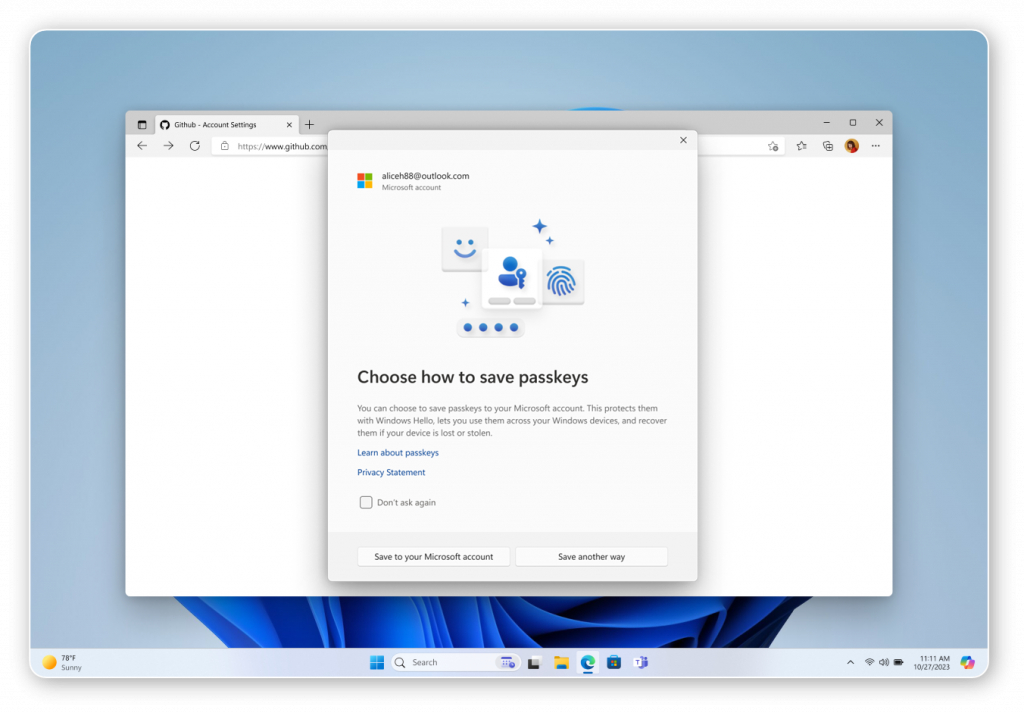
Image: Microsoft
I'm sold! How do I start using passkeys?
Microsoft has already started supporting passkeys on Windows 11. Just like your phone, a PIN or biometrics on the Windows device can be used to authenticate. To find what passkeys you might already have on Windows, go to Settings > Accounts > Passkeys.
Both Apple and Google have already rolled out the passkey feature on Android and iOS/MacOS. In the latest versions of these operating systems, your saved passwords can be tied to a passkey, thus allowing you to login with your biometrics.
If you’re on iOS 18 or MacOS 15, you can find the new Passwords app and see the different passkeys already established on your phone. Passkeys are also backed up to iCloud, so if you switch to a new device, your passkeys come along with you. For Android 15 users, Google Password Manager will provide the passkeys to sites and apps on your phone.
Will Passkeys Replace Passwords Completely?
It will take time for the consumers to adopt passkeys, especially after decades of ever-changing advice on passwords and security. However, as more websites embrace the standard, we may eventually see the end of passwords as we know them.
One step is to make sure your PC supports Windows Hello, either for face or fingerprint logins. Some popular examples include:
- Microsoft Surface Laptop ($1,099)
- Dell Inspiron 15 3530 ($599)
- Lenovo IdeaPad 5 ($689)
- And ESET Premium includes a password manager for non-passkey passwords ($59)
Read more: PC laptop and desktop resources
- See top new laptops at Micro Center
- See top new desktops at Micro Center
- See top new GPUs at Micro Center
- See top new CPUs at Micro Center
- Start building a new PC with Micro Center's PC builder
Oscar Gonzalez is a tech journalist originally from San Antonio, Texas, and currently based in NYC. He previously worked for Gizmodo, CNET, Inverse, CBS News Radio, TheStreet, Wired, and NBC News, covering topics such as tech, misinformation, conspiracy theories, video games, pop culture, the economy, and the stock market. In his downtime, he plays video games, lift weights, and collects sneakers.













