Breadcrumbs
How to Repair Office 2019 or Office 365
If an Office application such as Word, Excel or Outlook is not working correctly, sometimes restarting the application will fix the problem. When that doesn't work, repairing it is the next viable option. This article describes how to perform a repair on Office 2019 or Office 365 in Windows 10. There are two types of repairs that can be run which may solve issues with Office software. During an Office repair, Office apps will not be accessible.
1. Right click on the Start button, typically found at the lower left corner of the screen, then click on Apps and Features.

2. Locate the Office software in the list of apps, typically listed under Microsoft Office 365 or Office 2019. Click on the Office app and select Modify.
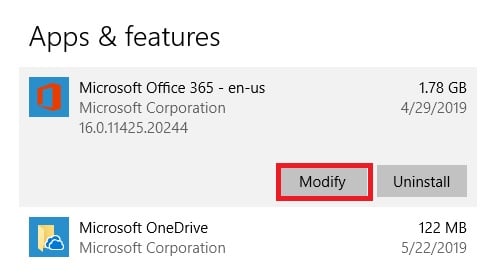
3. Select either option 1 of a Quick Repair or option 2 of an Online Repair, then click on Repair. The online repair is generally a more in depth and longer process. Quick Repair will attempt to repair your Office programs without uninstalling anything. If you are worried about losing settings such as certain formats in Word and Excel or your Outlook settings, use Quick Repair. Online Repair will uninstall Office as part of the repair and you may lose your settings for your Office programs.
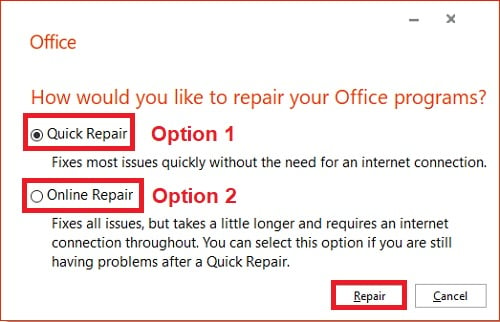
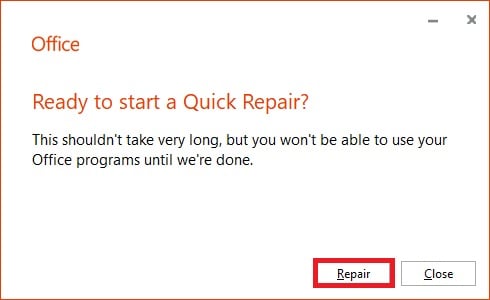
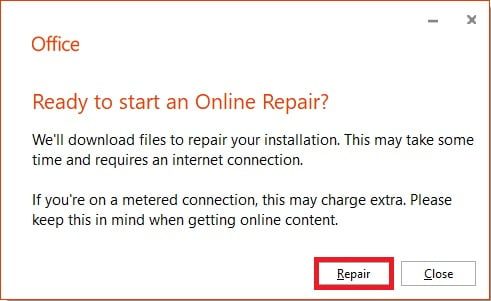
5. When finished, the Office program will give a completion message.
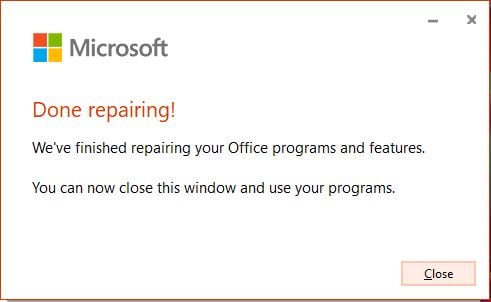
6. You can now reopen your programs. If you tried a Quick repair and it didn't work, try the online repair. If that also fails, you may need to uninstall and re-install Office.
Comment on This Post
See More Blog Categories
Recent Posts
News
ASUS and Micro Center Team Up for the Exclusive ASUS ROG Astral GeForce RTX 5080 Dhahab CORE OC Edition GPU
The new, limited-edition gold-standard GPU is exclusively at Micro Center.
Continue Reading About ASUS and Micro Center Team Up for the Exclusive ASUS ROG Astral GeForce RTX 5080 Dhahab CORE OC Edition GPU





