Getting started with LM Studio: A Beginner's Guide
An introductory guide to get you started with this powerful local AI tool.How-To
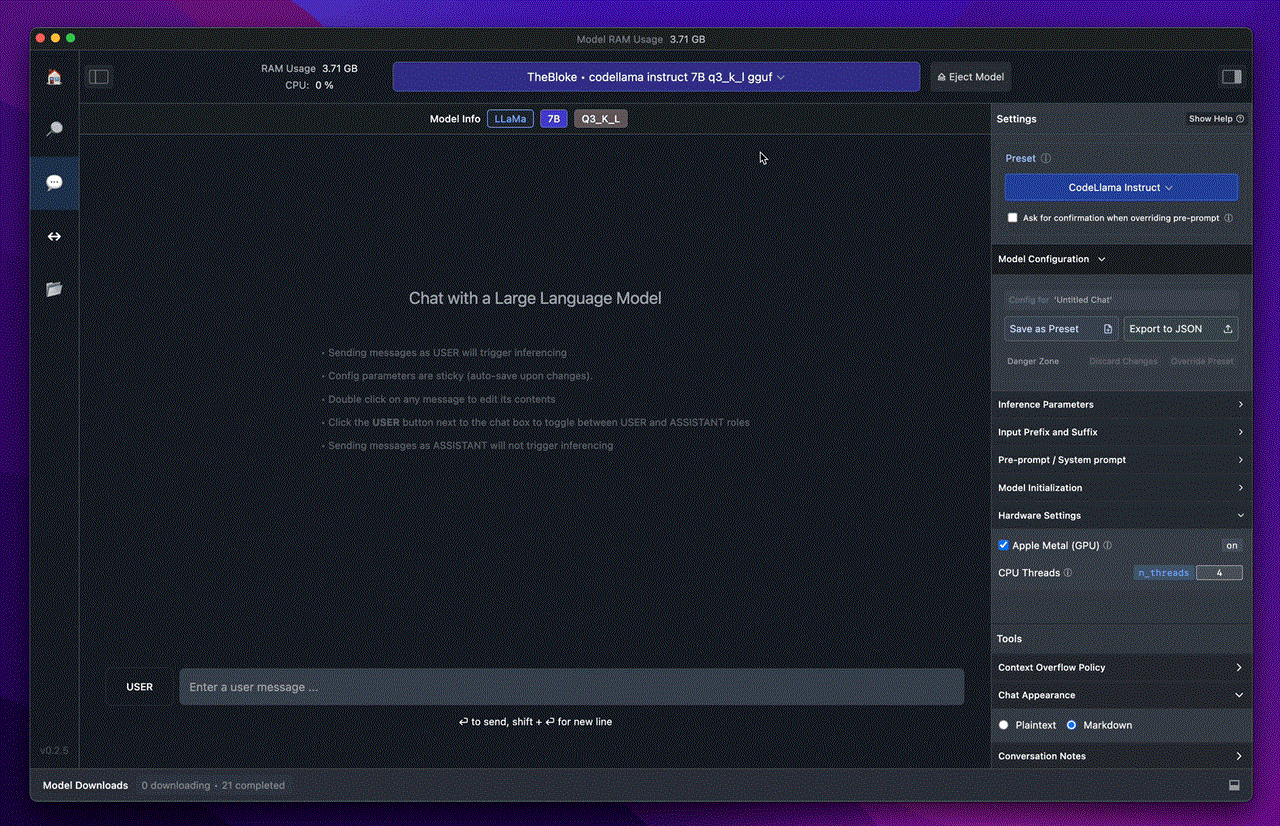 Screenshot: Dan Ackerman
Screenshot: Dan Ackerman
LM Studio is a repository for large language models (like LLaMA, Stable Diffusion, and others) as well as an interface that lets you download and use these various AI models for different purposes. Some focus on text, others on images or videos. The sheer number of options available can be overwhelming at first, but if pastingyou're new to LM Studio, a local AI tool, don't worry—we'll break it down step by step. This guide is for beginners trying to figure out where to get started with LM Studio, and this experience should prepare you for working with other local AI tools on your PC as well.
you're new to LM Studio, a local AI tool, don't worry—we'll break it down step by step. This guide is for beginners trying to figure out where to get started with LM Studio, and this experience should prepare you for working with other local AI tools on your PC as well.
By enabling AI to run on personal devices rather than in the cloud, local AI processing provides greater privacy and data security, as sensitive information never leaves the user's machine. It also allows for offline use without relying on a live internet connection and reduces latency for quicker responses. Additionally, local AI can be more cost-effective for heavy users, eliminating ongoing cloud service fees. While local AI may have some performance limitations compared to powerful cloud infrastructure -- that's determined by the power of your local CPU/GPU/NPU hardware, tools like LM Studio are making advanced AI capabilities increasingly accessible to individual users and small teams.
Downloading and system requirements
First, you need to download LM Studio. On the LM Studio website you'll find versions for Mac, Windows, and Linux. Choose the appropriate version for your system.
However, before you download, make sure your computer is fast enough. Unlike cloud-based AI chatbots like ChatGPT, LM Studio runs these AI models locally on your machine. This means your computer needs to have enough power to run them.
- 16GB of RAM (32GB or more recommended for larger models)
- 20GB of free disk space
- GPU with at least 4GB of VRAM (more is better)
- Windows 10/11 or a compatible Linux distribution
- Apple Silicon (M1/M2/M3) or Intel processor
- MacOS 10.15 (Catalina) or later
Note: The Mac version runs on CPU, so no dedicated GPU is required.
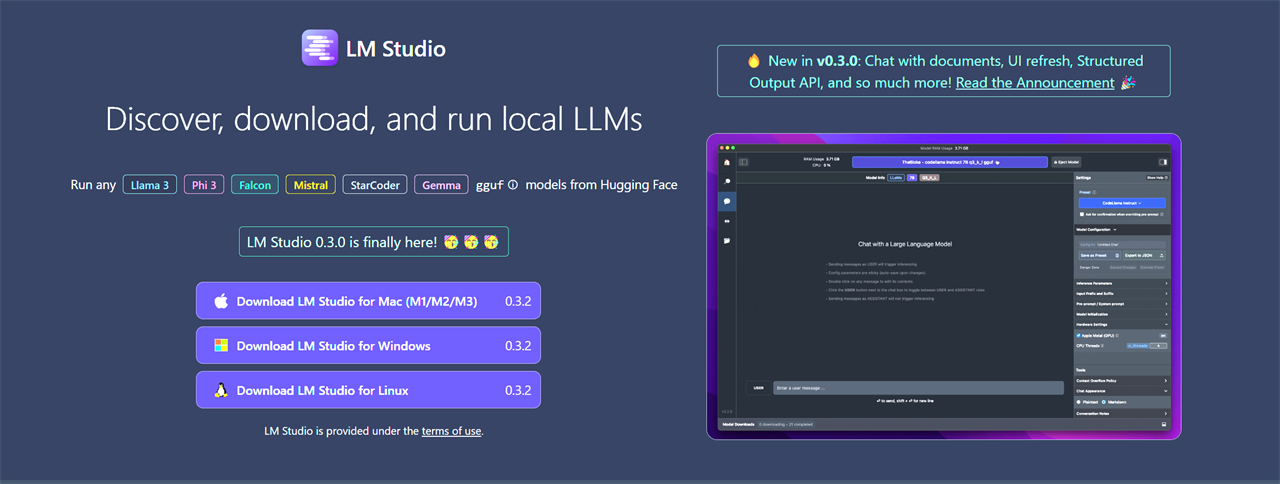
Screenshot: Dan Ackerman
Figuring out the interface
Once installation is complete and you open LM Studio, you'll land on the homepage. Honestly, I initially found this screen overwhelming, especially coming from simpler interfaces like ChatGPT. But we'll focus on only what you need to know to get started.
If you know which model you want, click on the search bar at the top of the screen and type the name of the model. If not, head back to the home page to look at the recommendations.
Choosing and downloading a model
On the home page, you'll see a few recommended models. A few popular examples include PHY3 from Microsoft, Llama 3.1 from MetaAI, or Gemini 2 9B Instruct from Google DeepMind. Llama 3.1 8B Instruct is a great starting point, but feel free to choose whichever interests you.
Once you've decided, click the download button next to the model. This might take a few minutes or more depending on the size of the model and the speed of your connection.
Using your first model
After the download is complete, do this next:
- Click on "AI Chat" along the left side nav.
- Look for the "Load AI Model" button at the top center of the screen and click it.
- Choose the model you just downloaded from the list.
- Give it a moment to load - it shouldn't take more than a minute.
Starting your first chat
At the bottom of the screen, you'll see a text window labeled "User". This is where you'll type your messages to interact with the AI, just like you would with ChatGPT.
You can ask questions, assign tasks, or just have a conversation. Most AI is capable of handling a wide range of interactions. I like to assign multiple tasks at once and see how well it addresses each one. Don't be afraid to try different things and figure it out as you go. Getting an AI running in LM Studio is just the start. There are a ton of models to try, and things get complex as you go deeper.
AI-ready PCs to start with
Here are some PC picks with the power to run local AI -- most of these have a decent number of TOPS (or terra operations per second), which is power that's exclusively dedicated to tasks like AI, freeing your CPU up for other functions.
- Dell Precision 5690 -- Read the review | See the product
- Microsoft Surface Laptop -- Read the review | See the product
- Lenovo ThinkPad T14s Gen 6 -- Read the review |See the product
Read more: AI Tools and Tips
- How to Use AI to Grow Your Small Business
- Meet Claude, the Best AI You've Never Heard of
- AI is already changing web browsers. Here’s what’s new
- Microsoft Surface Laptop Review: The First Copilot Plus PC
- How To Use AI to Convert a Photo to a 3D Model
- What is TOPS? The AI Performance Metric Explained
Eric Franklin worked at CNET for over two decades, eventually becoming Editorial Director of CNET's Tech Reviews team. He now works as an SEO consultant and freelance writer.
Comment on This Post
See More Blog Categories
Recent Posts
This Week in AI: The AI Boom Isn't so Artificial After All
For July 25, 2025: AI continues powering tech earnings, White House announces new AI plan, Notebook LM improvements, jobs data, Claude now works with Canva.
Continue Reading About This Week in AI: The AI Boom Isn't so Artificial After All









