How to Clean and Maintain Your Laptop or PC (Without Breaking It)
A little bit of maintenance goes a long way. Here’s everything you need to know to clean your laptop or PC without damaging anything.How-To
When it comes to keeping your PC or laptop in top form -- whether you’re gaming or not -- it’s not just about installing the latest drivers or upgrading to the latest hardware. Sometimes, the best thing you can do for your computer is keep it clean. If you’re like me, you’ve probably kept telling yourself you'll get around to cleaning "next weekend." However, a dusty CPU cooler or a grease-smeared screen can kill performance (and your vibe) faster than “next weekend.”
 Photo: Jorge Jimenez
Photo: Jorge Jimenez Tools for the job
Thankfully, keeping your system clean isn’t costly. That said, there are a couple of tools you should always have nearby for routine maintenance. And luckily, you can find most of these at your local Micro Center.
- Compressed Air Cans or Powered Air Duster
- Microfiber Clothes
- 70% Isopropyl alcohol
- Toothpicks and Cotton tips
- Small anti-static brush
An electric air duster like the Inland Compressed Air 3.0 is one of the best investment you could make as well as getting yourself a pack of high-quality microfiber cloths. If you do a lot of traveling, the OXO Good Grips Sweep and Swipe microfiber pad and brush combo can easily fit in a laptop bag. And don’t forget some isopropyl alcohol.
How To Clean a PC: Dealing with Dust
Dust is the enemy of your computer. It clogs fans, traps heat, and can cause all sorts of headaches that you’ll end up paying for down the road. Your hardware should already be getting light dustings but for a more intense cleaning, follow the steps below.
How to Dust a Desktop PC
 Photo: Jorge Jimenez
Photo: Jorge Jimenez - Shut down and unplug your system
- Open up the case. How to do this differs from case-to-case (literally). Check the manual included with your case for step-by-step instructions.
- Hold your fans in place and, with either canned air or compressed air, hit them with short bursts of air. Focus on the CPU cooler, GPU fans, as well as any other case fans and air vents
- For any gunk that air can’t blast away, a small anti-static brush is perfect for knocking it clean.
- For USB and display ports, a toothpick or similar tool can be used to scoop out any foreign material that can collect there, like dust and dirt. NOTE: Be careful, as excessive force can damage these ports. You shouldn’t need anything more than a gentle touch for most trapped debris.
How to Dust a Laptop
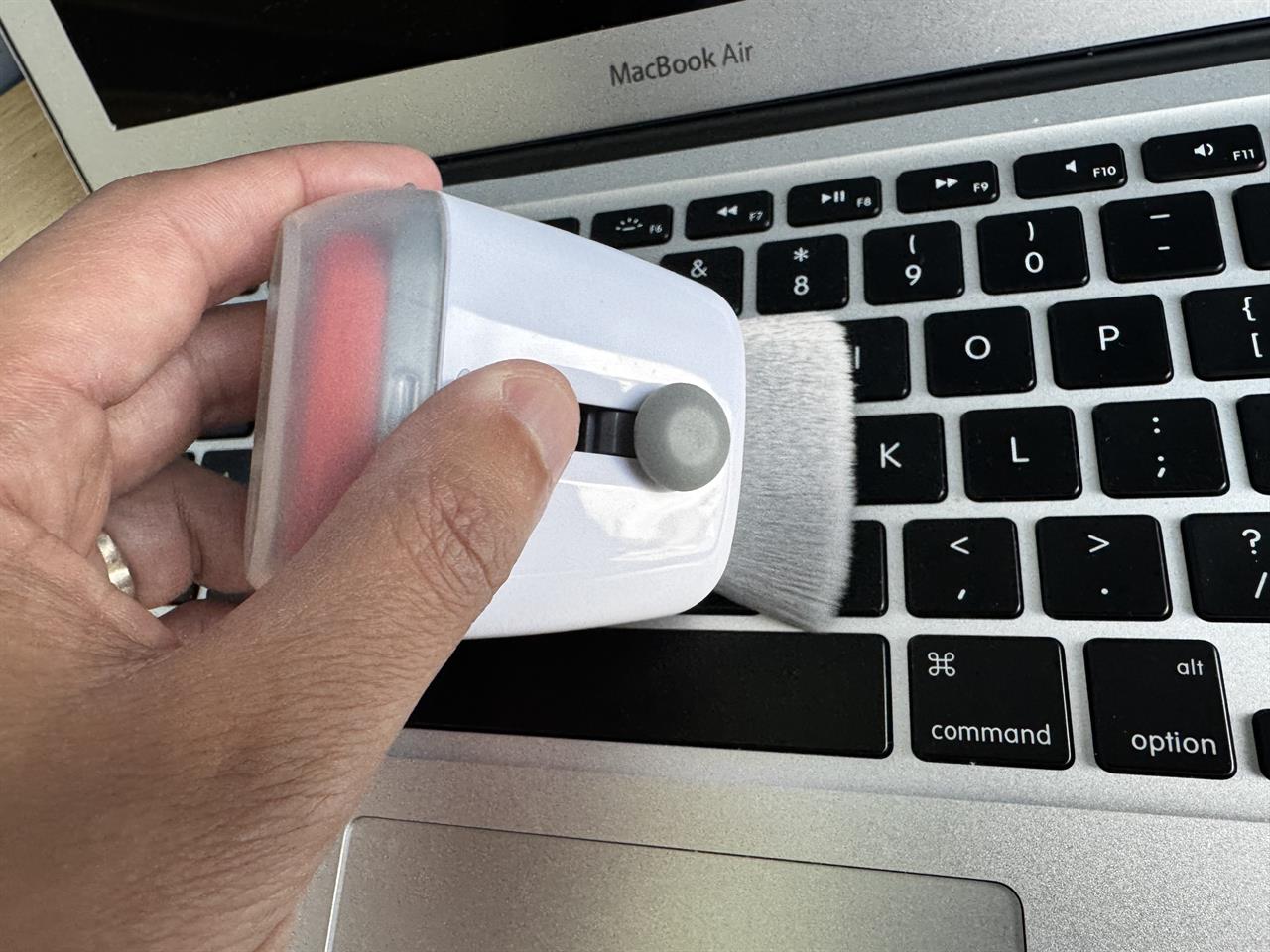 Photo: Jorge Jimenez
Photo: Jorge Jimenez - Shut down and unplug your system
- Using either canned air or compressed air, blow air through the vents on the laptop.
- For any gunk that air can’t blast away, a small anti-static brush is perfect for knocking it clean.
- For USB and display ports, a toothpick or similar tool can be used to scoop out any foreign material that can collect there, like dust and dirt. NOTE: Be careful, as excessive force can damage these ports. You shouldn’t need anything more than a gentle touch for most trapped debris.
How to Clean a PC: Keyboards and Desks
Keeping your PC clean isn’t just about airflow. Maintaining a clean desk can help extend the life of peripherals by keeping them crumb and pest free. At the very least, a clean keyboard is a must. You’d be surprised by the amount of gunk that can hide between the keycaps on your keyboards.

How to Dust a Keyboard:
- Unplug the keyboard or power off your laptop
- A few blasts of compressed air spread across the keyboard can take care of most crumbs.
- Wipe the keys, palm rests, trackpad and mouse with a microfiber cloth. 70% isopropyl alcohol can be added for particularly hard-to-clean spots..
- A lot of modern keyboards have removable keycaps, including some laptops keyboards. If you can, use a keycap cap puller to remove the keys and use cotton tips to clean out the spots between the keys. A vacuum can also be used, but ensure all keycaps are out of range before starting the vacuum.
- Don’t forget to use cotton tips under your mouse and clean any gunk that may accumulate around the skates; dirty skates can cause jerky mouse movements that could lead to missed shots when gaming.
You can use cleaner putty for quick cleans, but it’s not great for deep cleaning. If you want a truly clean keyboard, you have to do it right.
How to Clean a PC: Screens
Cleaning your monitor can be a little tricky, especially if it’s OLED. These panels are delicate, and you shouldn’t approach wiping down your display the same way you would a kitchen window. Always keep a fresh microfiber cloth nearby!
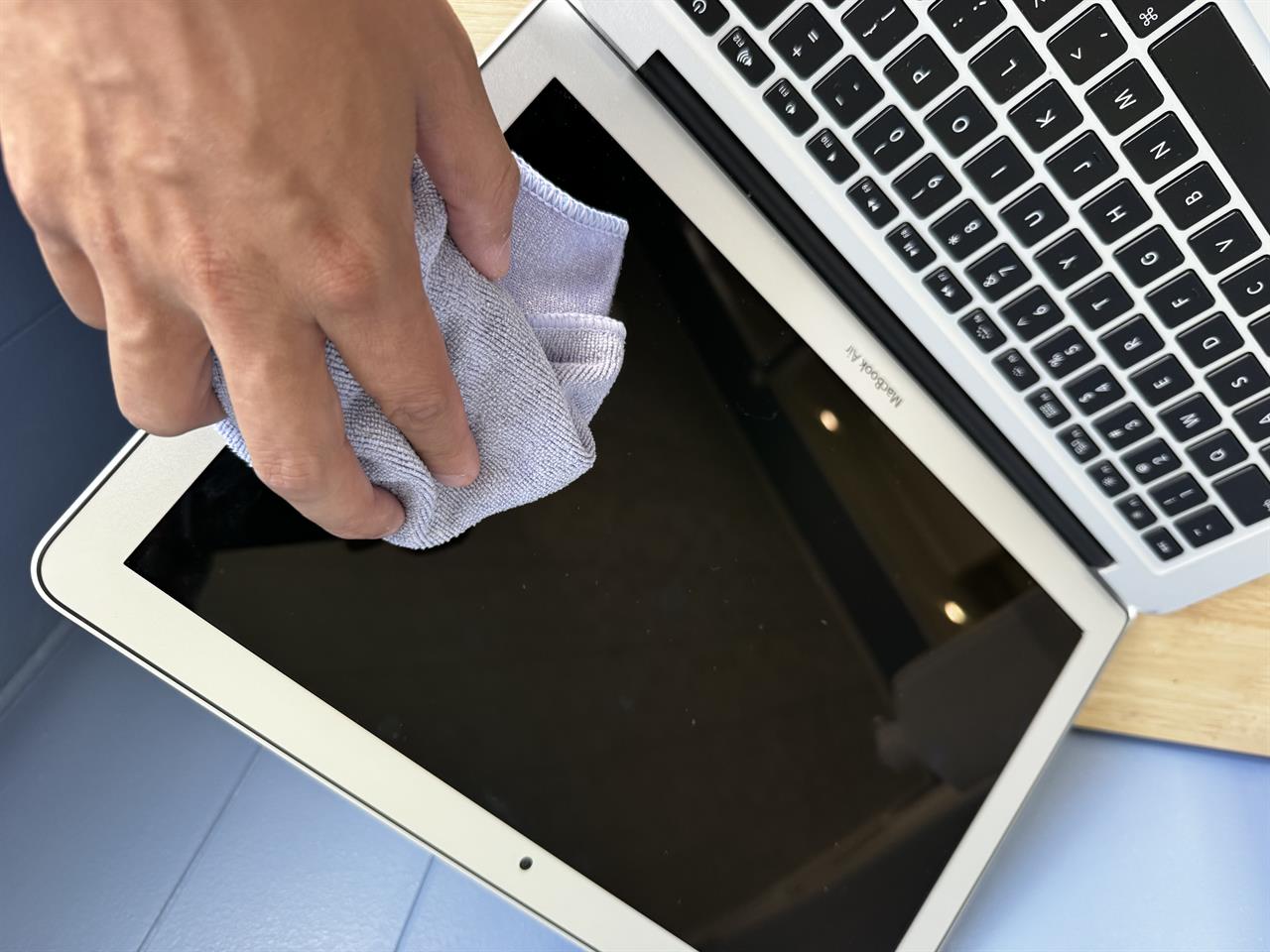 Photo: Jorge Jimenez
Photo: Jorge Jimenez - Turn off the display.
- Use a dry microfiber cloth to very gently wipe away dust and smudges.
- For a deeper clean, lightly dampen the microfiber cloth with a mixture of distilled water and 70% isopropyl alcohol to wipe away things like stubborn fingerprints. NEVER spray any cleaning solution directly onto the screen, only on the cloth.
It is crucial to remember that the physical act of wiping down the screen requires a very light touch. OLED panels can get damaged if you apply too much pressure. Be gentle!
When to Clean?
How often should I be cleaning my PC?
Every Week:
- Quick wipe down of keyboard, mouse, and surfaces.
Every month:
- Clean the screen properly.
- Lightly blast dust from vents.
Every 3–6 months:
- Full internal dusting.
- Deep clean ports and keyboard.
Calendar reminders are a great way to remember to clean your PC. Treat it like changing the oil on your car. A few minutes of cleaning now could prevent performance dips and potentially frying components in the future which could cost your hundreds of dollars down the road.
Read more: PC laptop and desktop resources
- See top new laptops at Micro Center
- See top new desktops at Micro Center
- See top new GPUs at Micro Center
- See top new CPUs at Micro Center













