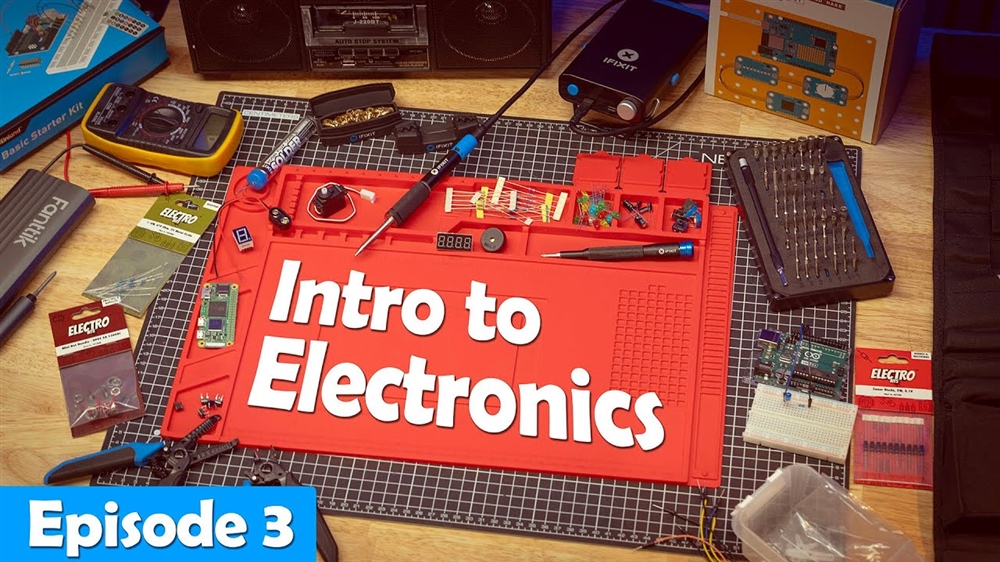Breadcrumbs
How to check ESET Security expiration date
In case you are not sure when your ESET Security Antivirus software is due for renewal. There is a way to check the expiration date via the ESET application installed on your computer. This is a guide to check ESET’s expiration date on a Windows and a Mac PC.
In Windows:
1. Open ESET Security.
Method 1:
Click the Start icon and look for ESET from the list of applications and select it. Then select ESET Security.
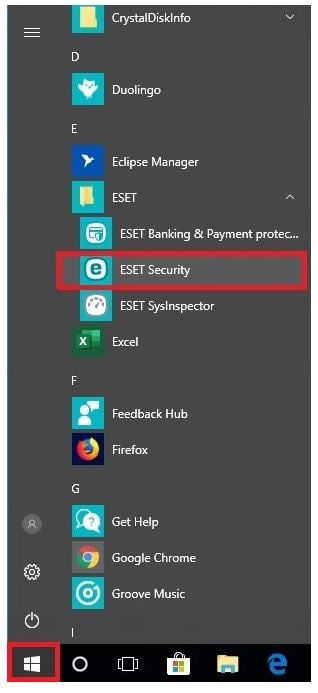
Method 2:
Go to the hidden icons in the lower right hand corner of the task bar. Click on the ESET icon.
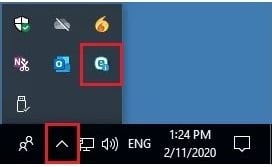
2. You can check the date under Home and License Validity section at the bottom shows the date.
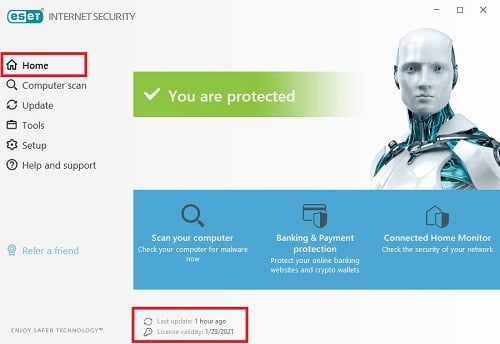
Or click on Help and support. The expiration date is listed beside License validity.
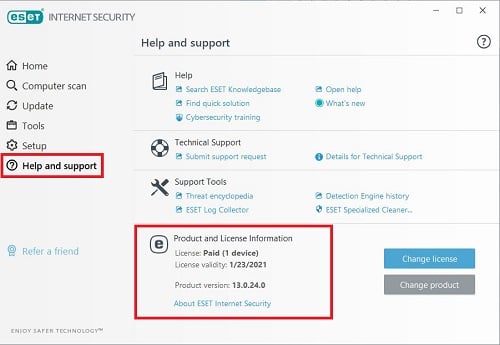
For MacOS:
1. First open ESET.
Method 1:
Click on Finder, select Applications folder, and double click ESET from the list of Apps.

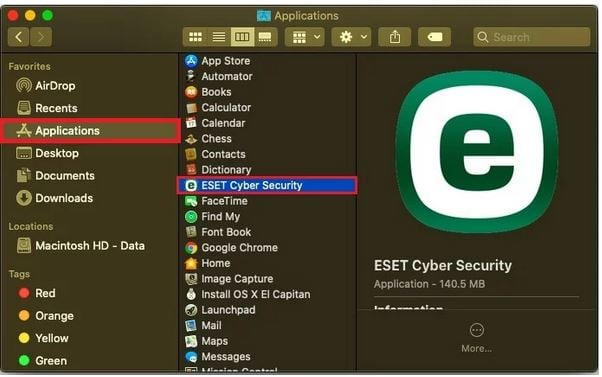
Method 2:
Click on the ESET icon from the top menu bar and select Open ESET Cyber Security.
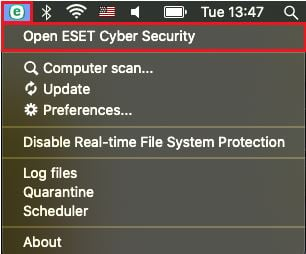
2. Under Home tab, check License Valid Until date.
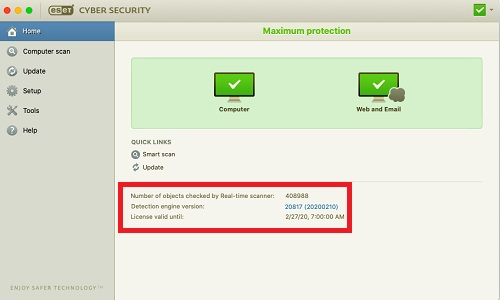
Or select Help. Under Product and License Information. The License Validity section will show the expiration date.
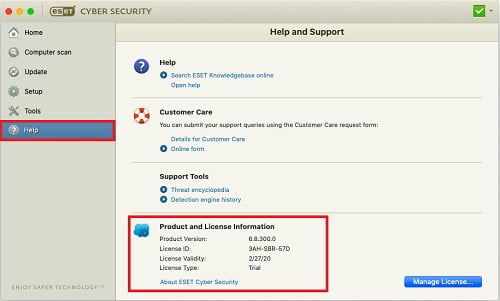
Comment on This Post
See More Blog Categories
Recent Posts
News
This Week in AI: Microsoft's Says AI Can Diagnose Patients Better Than Doctors
For July 4, 2025: Cloudflare blocking chatbots, ChatGPT referrals to news sites tick up, AI laws remain for states to decide.
Continue Reading About This Week in AI: Microsoft's Says AI Can Diagnose Patients Better Than Doctors
How-To
Watch: Intro to Electronics at Micro Center - Episode 3: Arduino and Servo Motors
In our new Intro to Electronics episode, we continue our DIY journey with some servo motors and an Arduino Kit, including code demonstration.
Continue Reading About Watch: Intro to Electronics at Micro Center - Episode 3: Arduino and Servo Motors