How to check for Updates in Microsoft Office 2016 or 365
Description: This article will show how to check for program updates for Microsoft Office 2016 or Office 365 software. This may be useful if you are having issues with the program as there may be updates available to resolve issues with Microsoft Office products.
- Open an Office application, such as Word, Excel, or PowerPoint. Click on File, typically at the top left of each Office program.

- Click on Account or Office Account on the list.
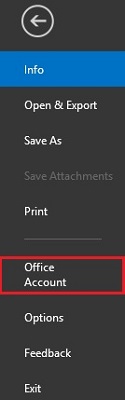
- Under Product Information, click on Update Options next to Office Updates.
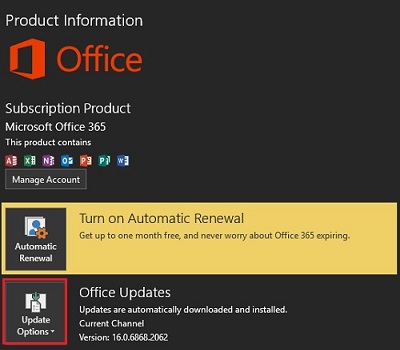
- From the list of options, click on Update Now.
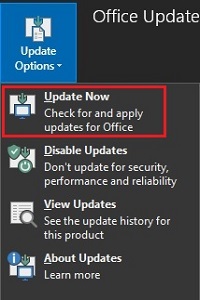
- It will then show Checking for updates, and if any are found it will then begin to download the updates.
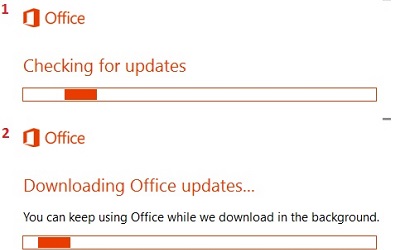
- Once updates are completed, if necessary, it will prompt that it needs to close open Office software to continue. When ready, click on Continue.
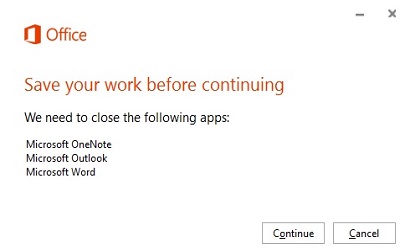
- It will begin to apply the updates, when finished, reopen the necessary Office software.

Technical Support Community
Free technical support is available for your desktops, laptops, printers, software usage and more, via our new community forum, where our tech support staff, or the Micro Center Community will be happy to answer your questions online.
Forums
Ask questions and get answers from our technical support team or our community.
PC Builds
Help in Choosing Parts
Troubleshooting

