How to change File and Printer Sharing Settings in Windows 10
Description: This article will show how to change file and printer sharing settings in Windows 10. When this is turned on, files and printers that you have shared from this computer can be accessed by people on the network.
- Right click on the Start Button, typically at the lower left corner of the screen, then click on Control Panel.
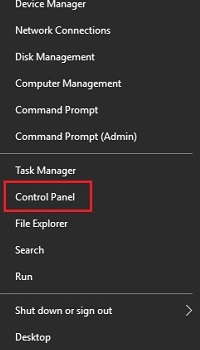
- Next to Adjust your computer’s settings, on the View by option, click on either Large icons or Small icons.
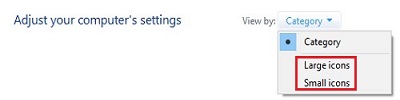
- From the list of options displayed here, click on Network and Sharing Center.
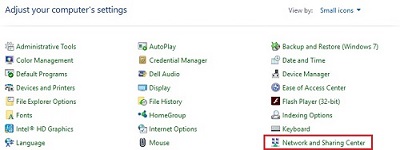
- On the left, click on Change advanced sharing settings.
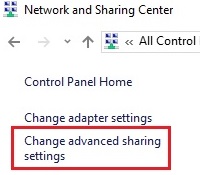
- Under File and printer sharing, click next to Turn on file and printer sharing to enable, or click next to Turn off file and printer sharing to disable. Click on Save changes to complete.
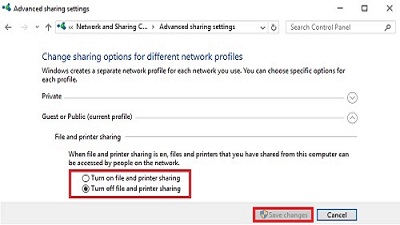
Technical Support Community
Free technical support is available for your desktops, laptops, printers, software usage and more, via our new community forum, where our tech support staff, or the Micro Center Community will be happy to answer your questions online.
Forums
Ask questions and get answers from our technical support team or our community.
PC Builds
Help in Choosing Parts
Troubleshooting

