How to configure GUI Settings on a WinBook D5008DH DVR
Description: This article will show how to configure the GUI settings on a WinBook D5008DH DVR. This will include changing the transparency settings of the menu screen as well as choosing whether or not to display the date and time along with other overlay information.
- Right click on the preview screen and click on Main Menu.
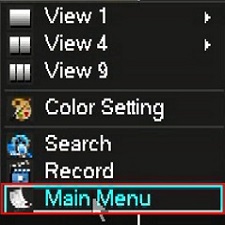
- If prompted to login, select the admin username, enter the password and click OK. The default password for the account is 123456 if you have not changed it.
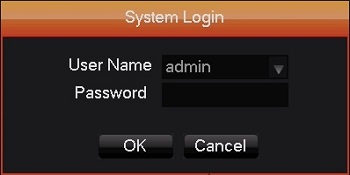
- Click on Output.
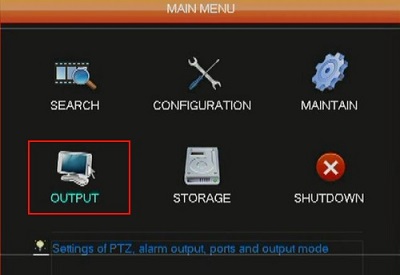
- Click on Display.
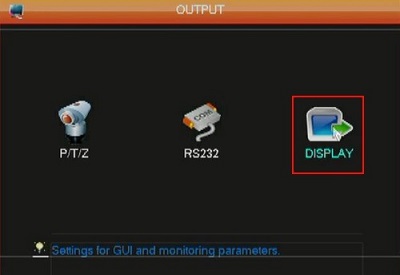
- Change how transparent the menu is in the Transparency drop down.
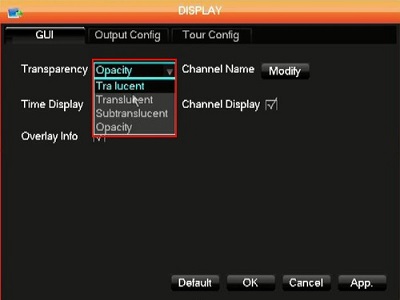
- Uncheck the boxes to remove the listed item from being displayed. It is strongly recommended NOT to remove the time display as this will remove all password reset options.
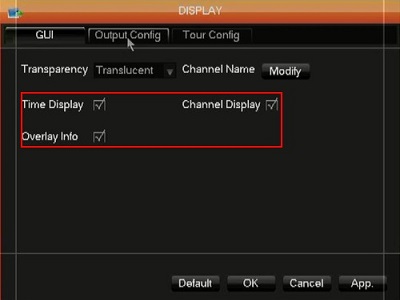
- Click OK to save the changes.
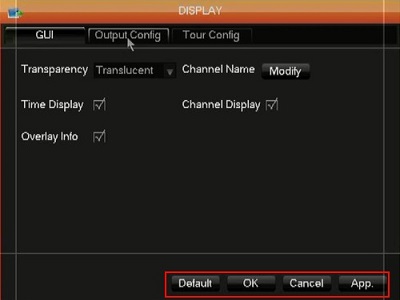
Technical Support Community
Free technical support is available for your desktops, laptops, printers, software usage and more, via our new community forum, where our tech support staff, or the Micro Center Community will be happy to answer your questions online.
Forums
Ask questions and get answers from our technical support team or our community.
PC Builds
Help in Choosing Parts
Troubleshooting

