How to change Transparency Settings in Windows 10
Description: This article will show how to change transparency to be enabled or disabled for the Start Menu, Action Center, and the Taskbar in Windows 10.
- Choose the Start button at the lower left corner of the screen, then select Settings.
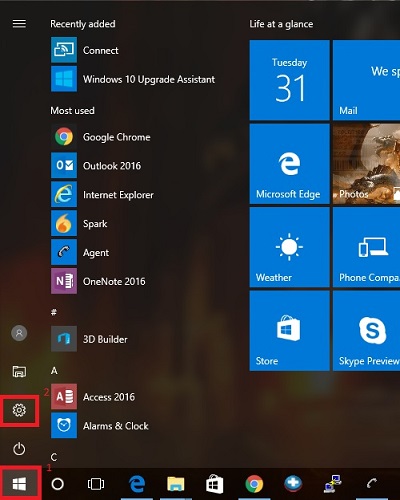
- Choose Personalization.
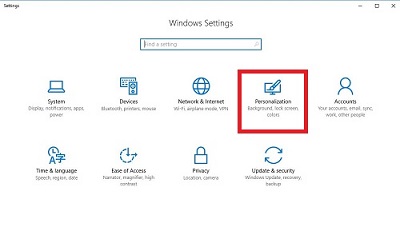
- Under Personalization, select Colors.
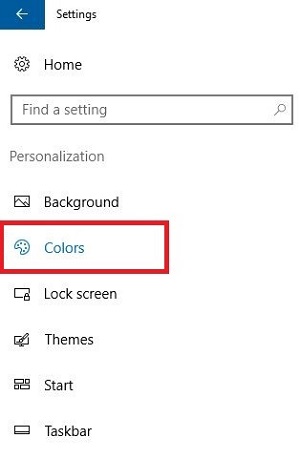
- Scroll down to the bottom of the Colors options. Toggle the slider to enable or disable the option to Make Start, taskbar, and action center transparent. These changes will take place automatically.
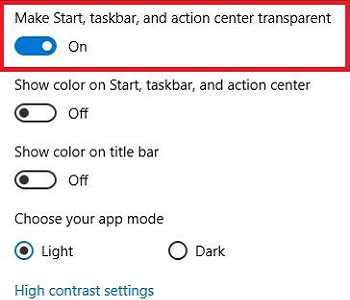
Example with transparency off:
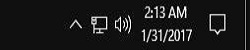
Example with transparency on:
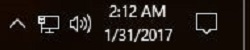
Technical Support Community
Free technical support is available for your desktops, laptops, printers, software usage and more, via our new community forum, where our tech support staff, or the Micro Center Community will be happy to answer your questions online.
Forums
Ask questions and get answers from our technical support team or our community.
PC Builds
Help in Choosing Parts
Troubleshooting

