How to configure P2P Settings on a WinBook D5008DH DVR
Description: This article will show how to configure the P2P settings on a WinBook D5008DH DVR. By default P2P is enabled and preconfigured, and should only be changed if there is a necessary reason to do so.
- Right click on the preview screen and select Main Menu.
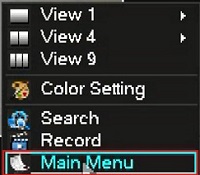
- Select the admin username, enter the password and click OK. The default password for the account is 123456 if you have not previously changed it. NOTE: This prompt may not show if you are already logged in. Proceed to the next step once logged in.
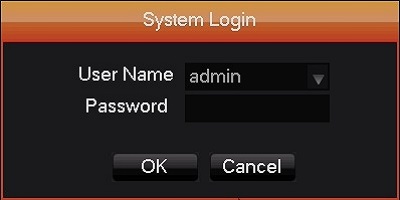
- Click on Configuration.
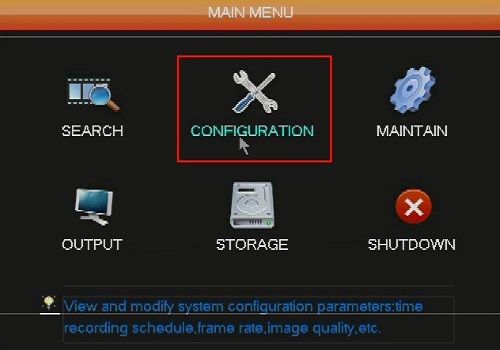
- Click on Network.
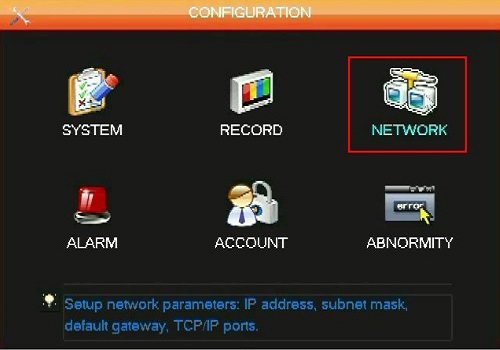
- Select the P2P Tab and change the settings below as needed:
- Enable: Enable or Disable P2P
- Transfer Mode: Fluency for faster video and Latency for higher quality
- Account Reuse: If enabled multiple devices can access DVR through P2P
- Device ID: Not changeable
- Password: Security
- Local Port: TCP Port for P2P
- State: Online status of DVR
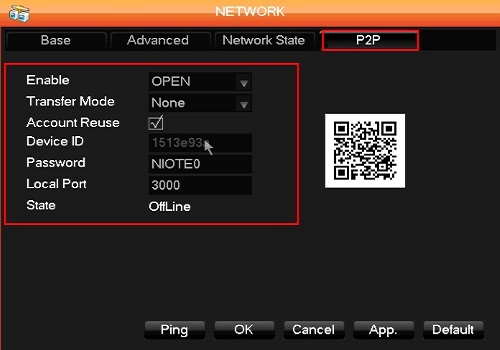
Technical Support Community
Free technical support is available for your desktops, laptops, printers, software usage and more, via our new community forum, where our tech support staff, or the Micro Center Community will be happy to answer your questions online.
Forums
Ask questions and get answers from our technical support team or our community.
PC Builds
Help in Choosing Parts
Troubleshooting

