How to auto delete Recordings on a WinBook D5008DH DVR
Description: This article will show how to auto-delete recordings on the WinBook DH5008DH DVR.
- Right click on the preview screen and select Main Menu.
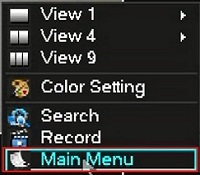
- Select the admin username, enter the password and click OK. The default password for the account is 123456 if you have not previously changed it. NOTE: This prompt may not show if you are already logged in. Proceed to the next step once logged in.
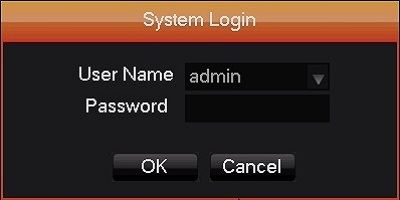
- Click Maintain.
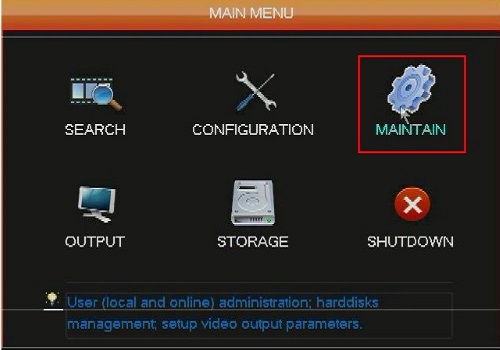
- Click Auto Maintain.
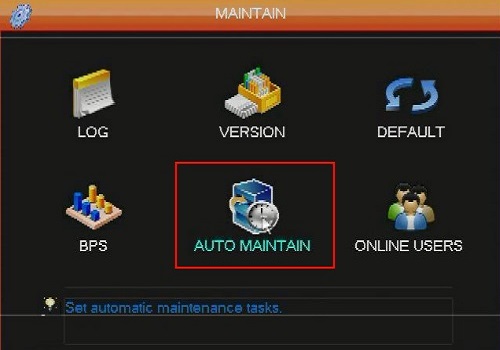
- Click on the drop down under Auto-Delete Old Files and select Custom.
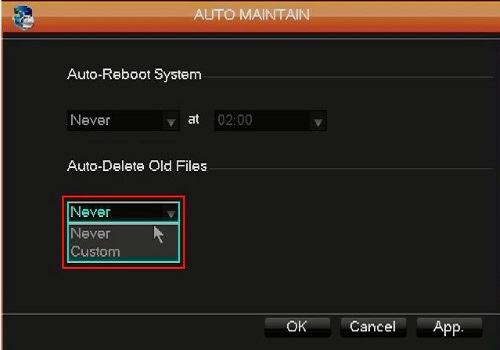
- Input how many days to auto delete recordings and click OK.

- Click back to the Main Menu and click on Configuration.
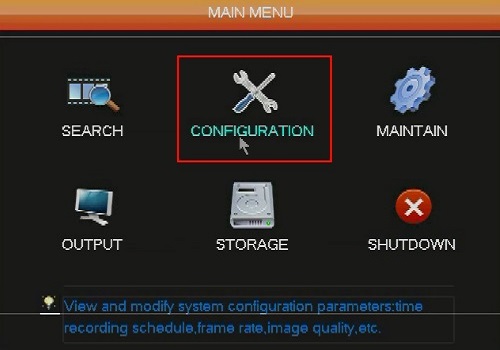
- Click on System.
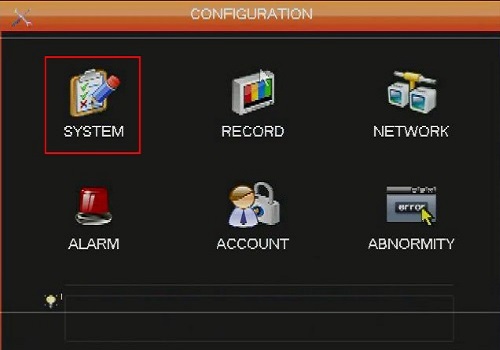
- In the HDD Full drop down select Overwrite and click OK. This will delete the oldest recordings to make room for new ones when the hard disk drive gets full.
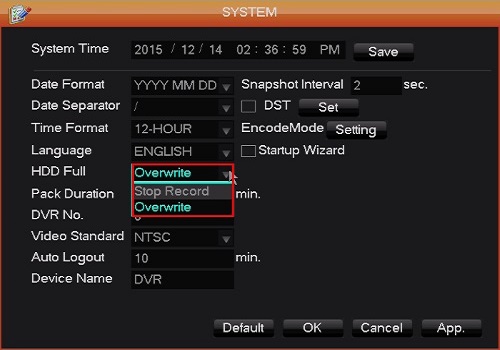
Technical Support Community
Free technical support is available for your desktops, laptops, printers, software usage and more, via our new community forum, where our tech support staff, or the Micro Center Community will be happy to answer your questions online.
Forums
Ask questions and get answers from our technical support team or our community.
PC Builds
Help in Choosing Parts
Troubleshooting

