How to reset a Microsoft Account Password
Description: This article will show how to reset a Microsoft Account password. If a user’s account in either Windows 8.1 or Windows 10 is attached to a Microsoft Account, this process will reset the password for that account.
- Open a web browser and navigate to https://account.live.com/password/reset.
- Where the website asks Why can’t you sign in?, choose an option and click Next.
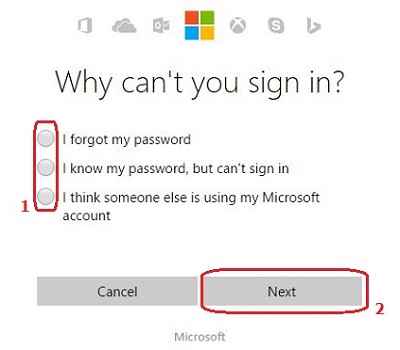
- Enter the email address or phone number associated with your Microsoft Account, as well as the validation characters seen in the picture, in the text boxes provided. If the characters are hard to see, either click New for a new picture or Audio for the characters to be read off to you. Once this is completed, click Next. Note: the characters entered are not case sensitive.
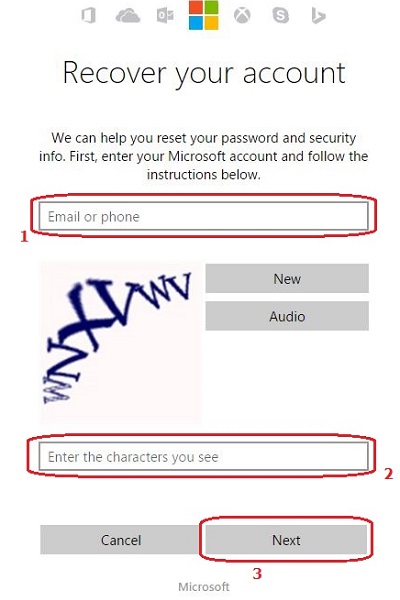
- Choose an option to receive the verification security code to either an email address or phone number.
- If the code will be sent via email, simply enter the entire email in the textbox provided for verification and click Send code.
- If the code will be sent via text message, enter the last four digits of the phone number in the textbox provided for verification and click Send code.
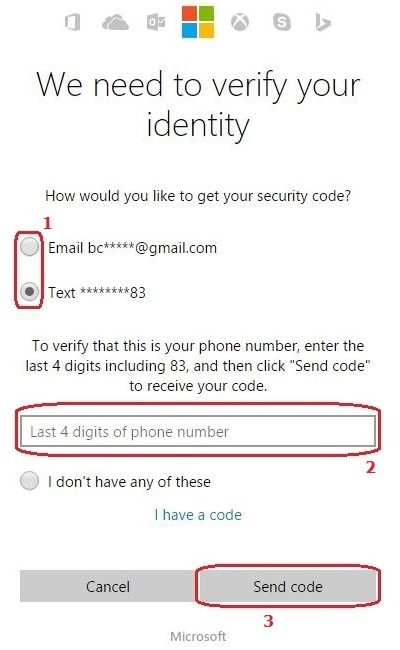
- If the email and phone number are not known, select I don’t have any of these and then click Next.
- If I don’t have any of these was selected, enter the Microsoft Account email address in the first textbox and the contact email in the second textbox, then click Next.
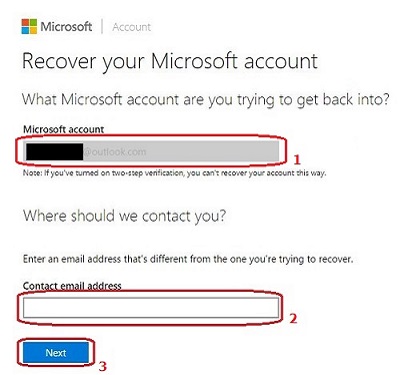
- Enter the verification code in the textbox and click Verify.
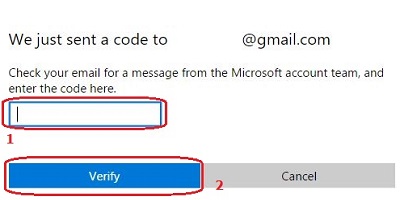
- Once the code is received, enter the code in the textbox provided and click Next.
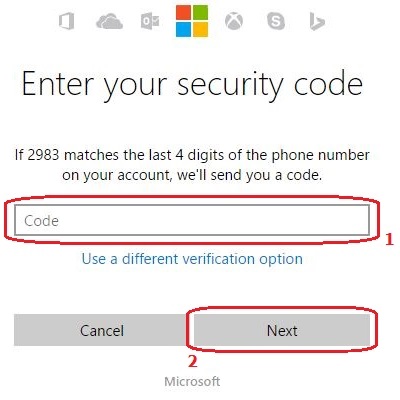
- Type in a new password in the first textbox and confirm it in the second textbox, then click Next.
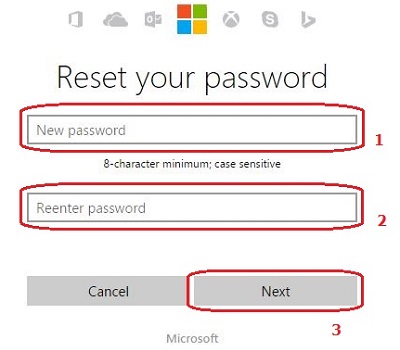
- After clicking Next on the previous screen, the account password has been changed. Click Next to continue to log in to this Microsoft Account to change any settings wanted, or just close out the browser.
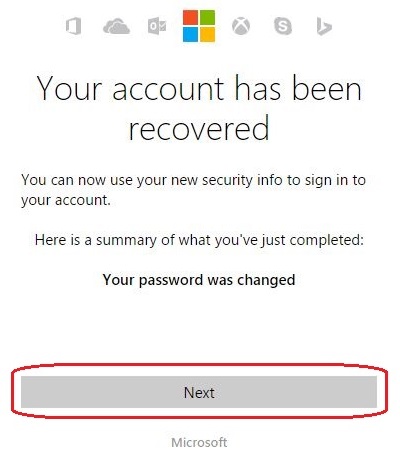
Technical Support Community
Free technical support is available for your desktops, laptops, printers, software usage and more, via our new community forum, where our tech support staff, or the Micro Center Community will be happy to answer your questions online.
Forums
Ask questions and get answers from our technical support team or our community.
PC Builds
Help in Choosing Parts
Troubleshooting

