How to fix an Inoperable Start Menu in Windows 10
Description: This article will show how to use Windows PowerShell to fix an issue that occurs when the start menu or taskbar does not respond to the mouse.
- Right click on the Start button and open Command Prompt (Admin).
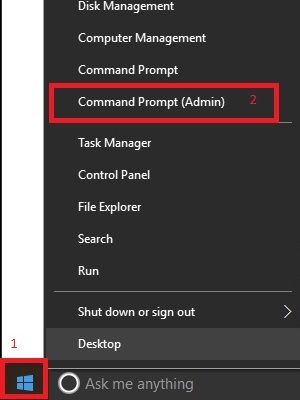
- Type powershell and press enter.
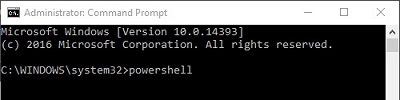
- The title of the command prompt will now be Administrator: Command Prompt - powershell. Paste the following command by right clicking in the window:
Get-AppXPackage -AllUsers | Foreach {Add-AppxPackage -DisableDevelopmentMode -Register "$($_.InstallLocation)\AppXManifest.xml"}
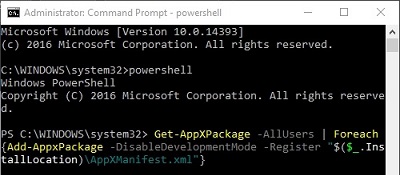
- Press Enter and allow the command to complete.
- Restart the computer.
Technical Support Community
Free technical support is available for your desktops, laptops, printers, software usage and more, via our new community forum, where our tech support staff, or the Micro Center Community will be happy to answer your questions online.
Forums
Ask questions and get answers from our technical support team or our community.
PC Builds
Help in Choosing Parts
Troubleshooting

