How to activate or change the Activation Key in Windows 10
Description: This article will show how to activate or enter a different activation key for Windows 10. You will generally use this if you are getting the Activate Windows watermark near the bottom right of your screen.
- Choose the Start button at the lower left corner of the screen, then the gear icon for Settings.
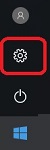
- Select Update & Security.
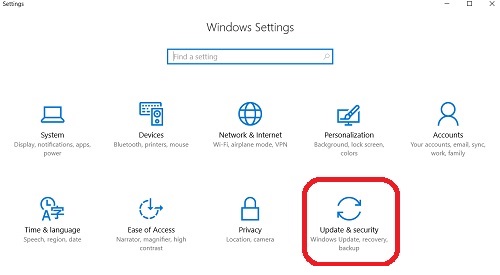
- Select Activation on the left side of the window.
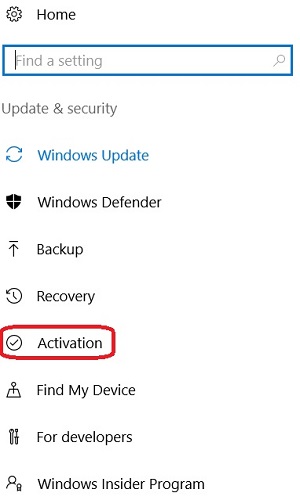
- Select Change product key to enter a key for Windows, or, choose Go to store to buy a new license for Windows 10.
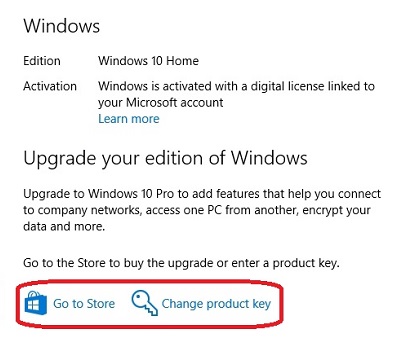
- Enter the product key for Windows here. The dashes will be added automatically to what is typed. Once you have entered a valid key, a next button will appear at the bottom right. Select Next and then Finish on the following screen.
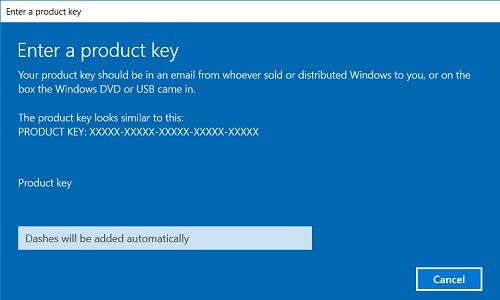
Technical Support Community
Free technical support is available for your desktops, laptops, printers, software usage and more, via our new community forum, where our tech support staff, or the Micro Center Community will be happy to answer your questions online.
Forums
Ask questions and get answers from our technical support team or our community.
PC Builds
Help in Choosing Parts
Troubleshooting

