How to remove your PIN in Windows 10
Description: This article will show how to remove using a PIN as a sign in to the computer in Windows 10.
- Select the Start button at the lower left corner of the screen, then choose Settings.
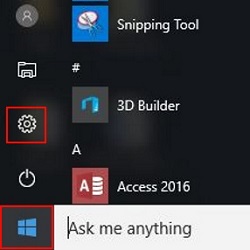
- Select Accounts.
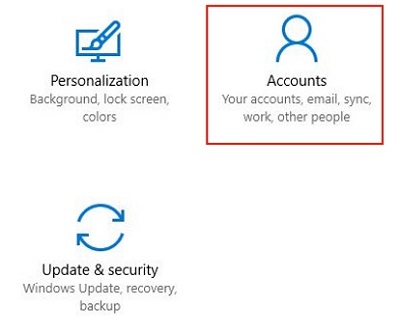
- Under Accounts, choose Sign-In options on the left. Under PIN, choose Remove.
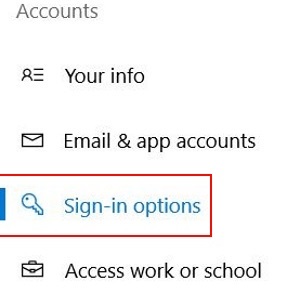
- Under the confirmation message, select Remove again.
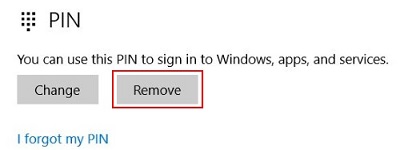
- Enter the password for the computer, then click OK. The PIN is now removed as a sign-in option.
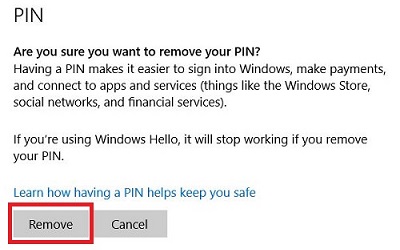
Technical Support Community
Free technical support is available for your desktops, laptops, printers, software usage and more, via our new community forum, where our tech support staff, or the Micro Center Community will be happy to answer your questions online.
Forums
Ask questions and get answers from our technical support team or our community.
PC Builds
Help in Choosing Parts
Troubleshooting

