How to change Folders Appearing on the Start Menu in Windows 10
Description: This article will show how to choose which folders appear on the Start menu in Windows 10. This will allow quicker access to commonly used folders such as Documents, Downloads, Music, and Pictures.
- Choose the Start button at the lower left corner of the screen, then select Settings.
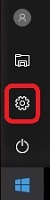
- Select Personalization.
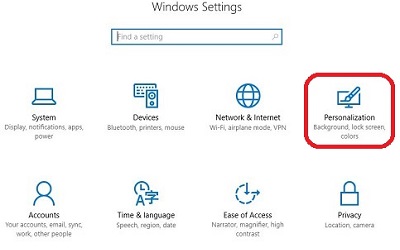
- Select Start on the left. Then select Choose which folders appear on Start.
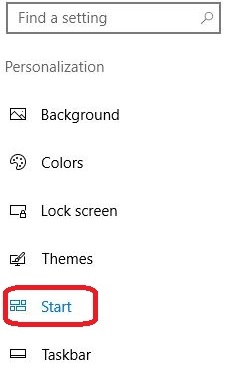

- From the list, toggle the slider to turn any of these folders On or Off.
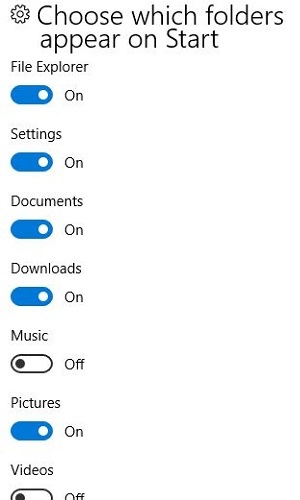
- The settings update automatically and the new folder will appear on the Start menu.

Technical Support Community
Free technical support is available for your desktops, laptops, printers, software usage and more, via our new community forum, where our tech support staff, or the Micro Center Community will be happy to answer your questions online.
Forums
Ask questions and get answers from our technical support team or our community.
PC Builds
Help in Choosing Parts
Troubleshooting

