How to prevent Windows 7 from Automatically Upgrading to Windows 10
Description: This article will show you how to prevent Windows from Installing the recommended updates automatically on your Windows 7 Computer.
***This will not allow any updates without you choosing to allow the update***
- On your Windows 7 computer, click Start and then choose All Programs.
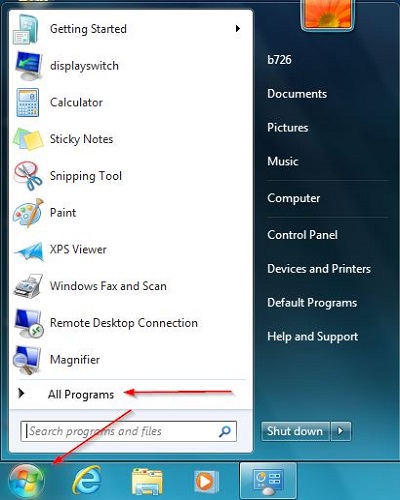
- Choose Windows Update from the list.
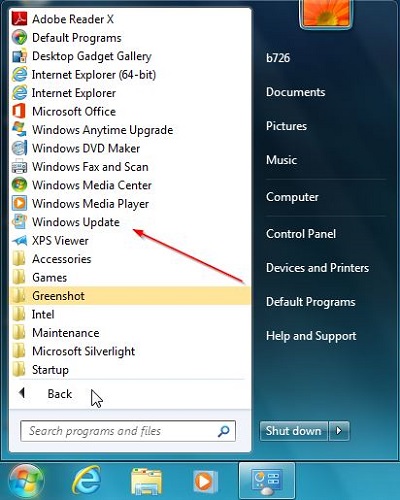
- Select the Change Settings option on the left hand side.
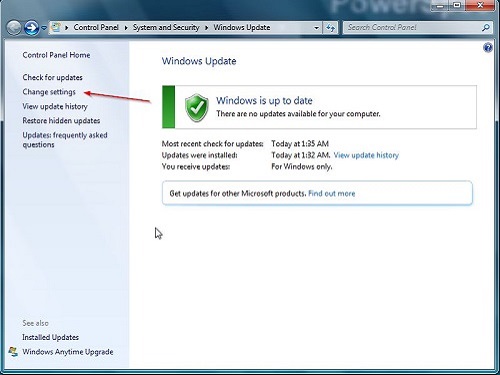
- In the highlighted drop down menu, select Check for updates but let me choose whether to download and install them. This option will present a list so that Windows 10, if present as an update, can be unchecked in the future. Click OK to save this setting.
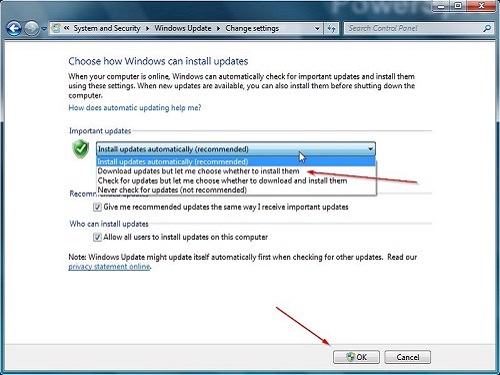
After making this change, you still want to accept normal routine Windows updates in the future.
The update that you do not want to accept, if you do not want the Windows 10 upgrade, is Microsoft Update KB3035583 as referenced in the picture below.
Note: If your computer already has the Get Windows 10 App update installed, you can uninstall the update app through Windows Update.
- Using the steps above, Open Windows Update.
- Select View Update History.
- Click Installed Updates.
- Search for KB3035583 from the search box in the upper right.
- If KB3035583 is found on your system, uninstall it.
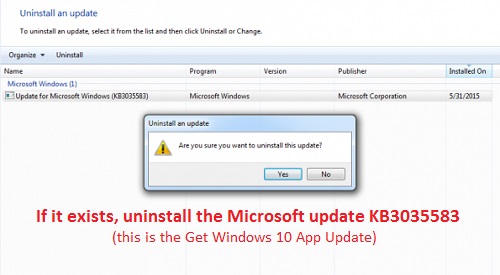
Technical Support Community
Free technical support is available for your desktops, laptops, printers, software usage and more, via our new community forum, where our tech support staff, or the Micro Center Community will be happy to answer your questions online.
Ask questions and get answers from our technical support team or our community.
PC Builds
Help in Choosing Parts
Troubleshooting

