How to set up Web Exclusions in ESET Version 9
Description: This article will show how to add various websites to the list of excluded addresses, so they will no longer be checked by ESET version 9.
- Locate the ESET icon typically found in the lower right corner of the desktop screen - it may be found in the hidden icons here.

- Select the ESET icon to open the program.
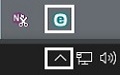
- Choose Setup on the left side of the ESET window.
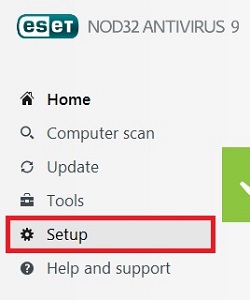
- Choose Advanced setup in the bottom right corner of the window.
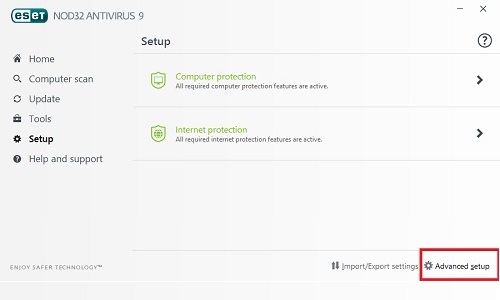
- Choose WEB AND EMAIL on the left side.
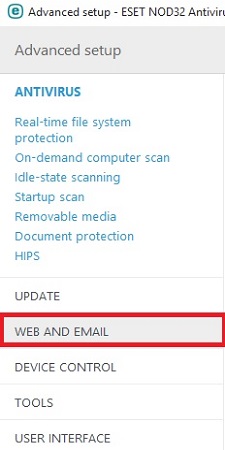
- Choose Web access protection on the left side.
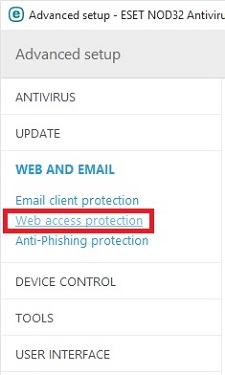
- Locate URL ADDRESS MANAGEMENT, and Choose Edit next to Address list.
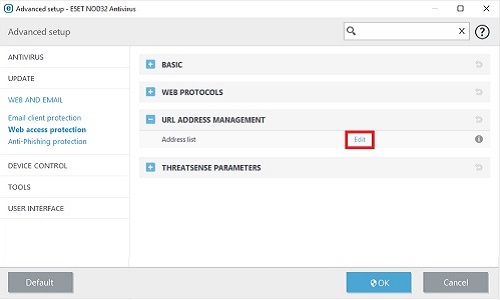
- Locate List of addresses excluded from checking, and then choose Edit in the bottom left corner.
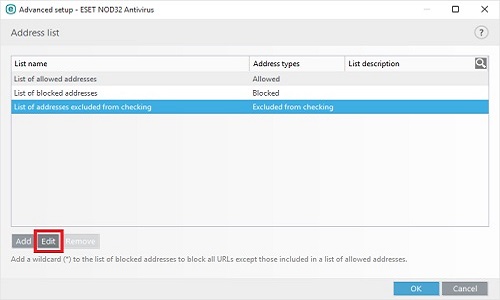
- Choose Add in the bottom left corner.
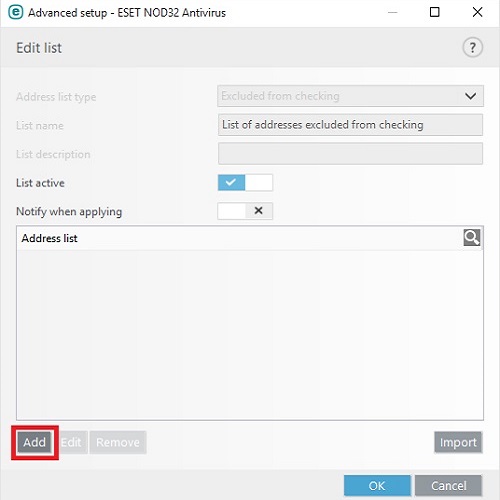
- Enter the address of a website you would like to exclude - you may use an asterisk (*) at any point in the address to indicate a partial match. Then select OK.
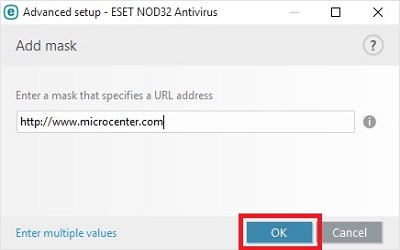
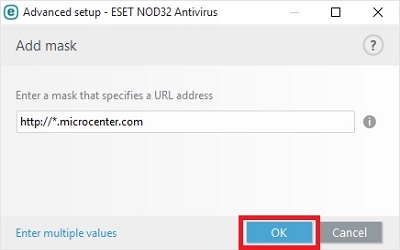
- Continue adding more addresses, or choose OK to finish.
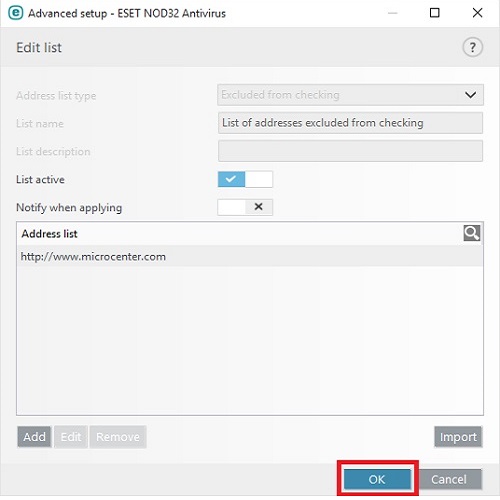
- Continue selecting OK to close the Address List window.
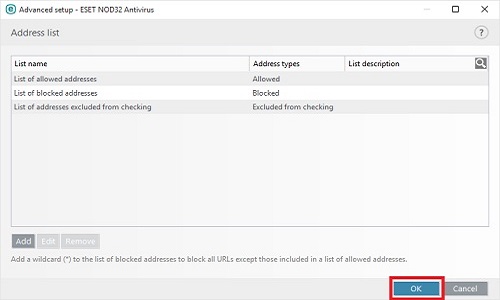
- Choose OK to close the Advanced Setup window.
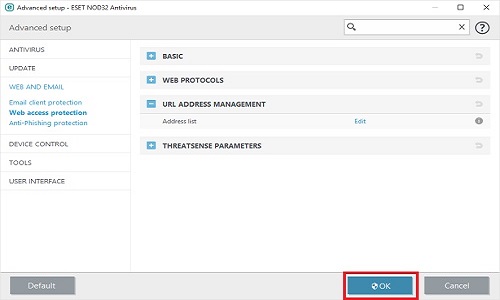
- Choose Yes on the User Account Control box.
Technical Support Community
Free technical support is available for your desktops, laptops, printers, software usage and more, via our new community forum, where our tech support staff, or the Micro Center Community will be happy to answer your questions online.
Forums
Ask questions and get answers from our technical support team or our community.
PC Builds
Help in Choosing Parts
Troubleshooting

