Overview of ESET Version 9 Anti-Theft Missing Computer
Description: This article will show you the features of ESET Anti-Theft when the computer being tracked is missing.
- Navigate to the ESET Anti-Theft website at https://anti-theft.eset.com.

- Select Sign in from the ESET Anti-Theft home page.
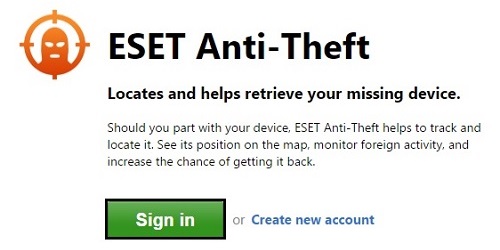
- Enter the email address and password for the ESET Anti-Theft account.
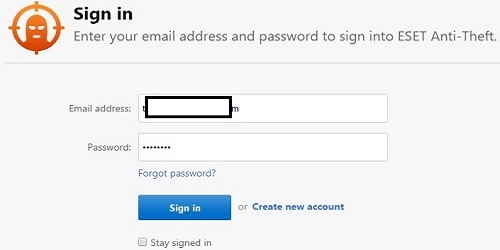
- Select the missing device from the list of Devices protected by ESET Anti-Theft, and choose View details under the specific device.
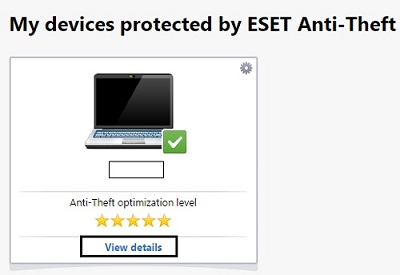
- Click on the Status tab. Here ESET will provide helpful tips regarding the missing device. Along with showing its most recent location, screenshot of the computer, and webcam snapshot of the computer.
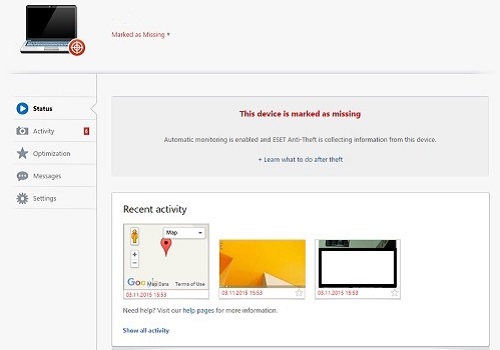
- Activity will list all locations, screenshots and webcam shots recorded by ESET. Under locations, more details about the computer’s location will be given along with a map of its last known location. Under IP addresses, if available, more details will be provided about the connection the computer is currently connected to.
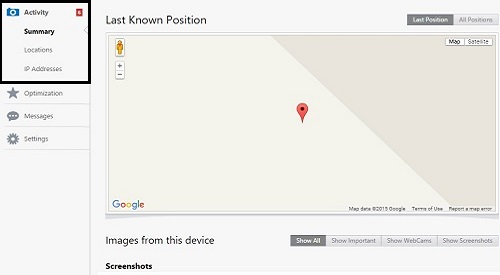
- Messages will allow a one-way message to be sent, custom or the one ESET provides, along with the ability to send a screenshot of anything ESET has captured thus far as well to the computer.
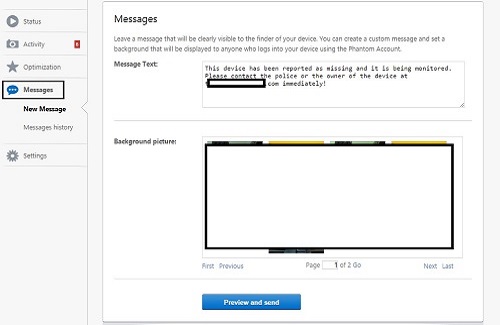
- To change the scan interval time, or how quickly ESET will update its information about the computer, Settings provides a Scan interval option, which can be changed between 10-60 minutes for updates on the system.

Technical Support Community
Free technical support is available for your desktops, laptops, printers, software usage and more, via our new community forum, where our tech support staff, or the Micro Center Community will be happy to answer your questions online.
Forums
Ask questions and get answers from our technical support team or our community.
PC Builds
Help in Choosing Parts
Troubleshooting

