How to download and install ESET Version 9
Description: You have already purchased your license activation key for your ESET product, and now you want to download and install the product. Or, maybe you need to reinstall the software on your computer or you have a multi-device license and you want to install ESET on another computer. This article will show how to download and install the ESET product.
NOTE: These instructions assume that you have already purchased your license activation key. Additionally, it is important when downloading your ESET product that you choose only the exact version of the software that you actually purchased when following these steps. Choosing an incorrect version will allow you to go through the entire process but will fail to activate at the end.
- Go to the ESET Downloads Page
- Select Windows and then Download next to the appropriate product version.
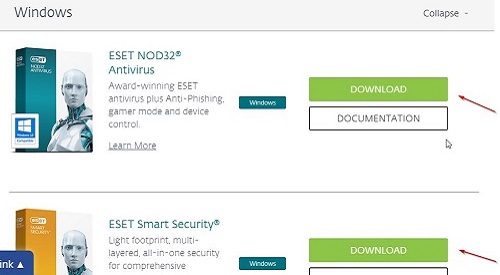
- Select I Already Purchased.
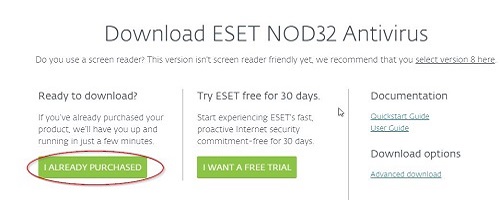
- Select Run. If you are prompted with a User Account Control box, Select Yes.
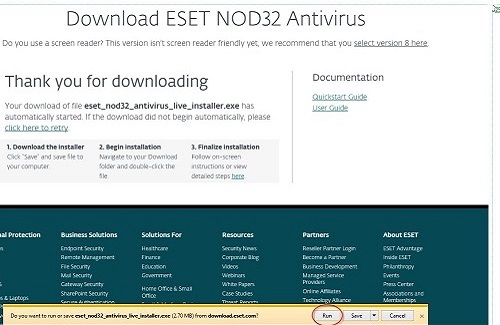
- Select Continue. The program will begin to download. This may take some time. You will be prompted with the ESET End-User License Agreement. Read and accept the license agreement to install the product by selecting I Accept.
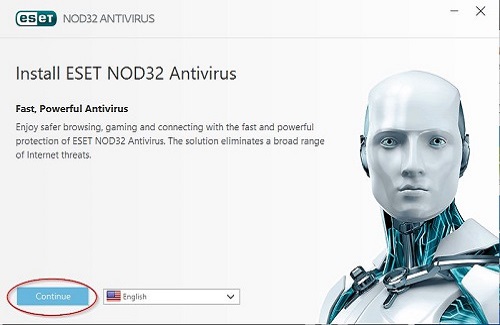
- We recommend selecting the option to Enable detection of potentially unwanted applications and leaving ESET LiveGrid enabled. Select Install. The program will now install - this may take several minutes.
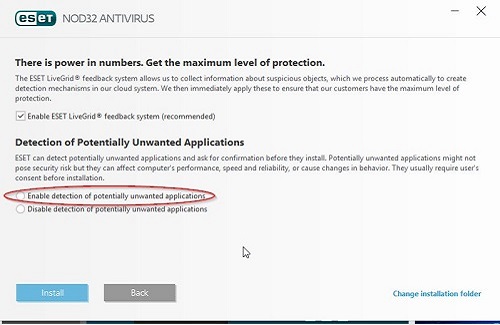
- The installer will notify that installation was successful. Select Done.
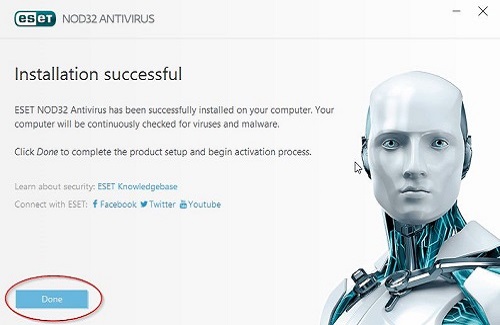
- Once the installation is complete, you will be asked to follow the on screen prompts to activate your product.
- If this is your first time activating this subscription, you will need to have your license activation key handy.
- If this is a reinstallation of a previously activated copy, OR, if this is an installation of an additional licensed PC on a multi-pack license, you will need to have your license activation key OR your ESET Username and Password handy.
Free technical support is available for your desktops, laptops, printers, software usage and more, via our new community forum, where our tech support staff, or the Micro Center Community will be happy to answer your questions online.
Ask questions and get answers from our technical support team or our community.
PC Builds
Help in Choosing Parts
Troubleshooting

