How to reset a Network Adapter in Windows 10
Description: This article will show how to reinstall the network adapter in Windows 10. This can be useful if you are experiencing issues with your internet connection.
- Right click the Windows logo in the lower left corner.
- Choose Device Manager.
- Double click Network Adapters and then right click on the network adapter to reinstall. The exact name will vary from computer to computer.
- Choose Uninstall. If a checkbox appears to also delete the driver software, leave this checkbox unchecked.
- Click OK.
- Restart the computer. The adapter will be reinstalled on startup and the adapter will be reset.
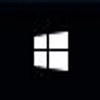
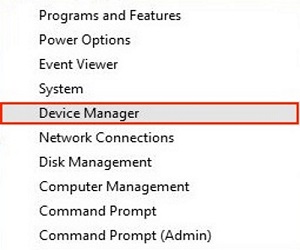
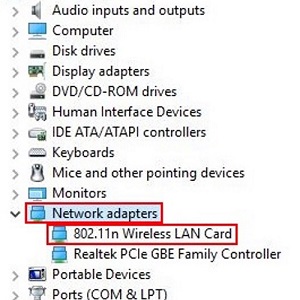
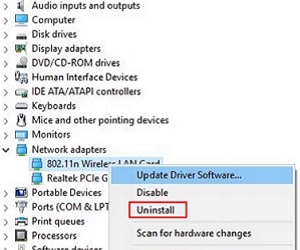
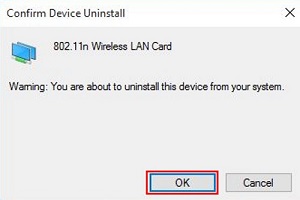
Technical Support Community
Free technical support is available for your desktops, laptops, printers, software usage and more, via our new community forum, where our tech support staff, or the Micro Center Community will be happy to answer your questions online.
Forums
Ask questions and get answers from our technical support team or our community.
PC Builds
Help in Choosing Parts
Troubleshooting

