How to change the Wireless Key on a Tenda AC15
Description: This article will show how to change the network security key on a Tenda AC15 AC1900 wireless router.
- To get to the settings of the Tenda AC1900 to change the network security key, connect to the router by going to 192.168.1.1 in your browser. Sign in here with the current router password to sign in.

- Once signed into the router, a menu will appear on the left side of the screen. Select Wireless Settings.
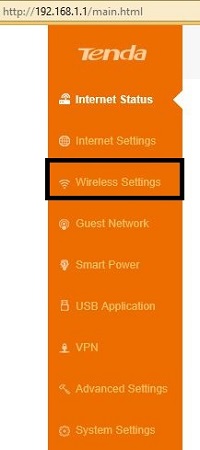
- To the right of the menu will now update to show new optionss. Select WiFi Name and Password.
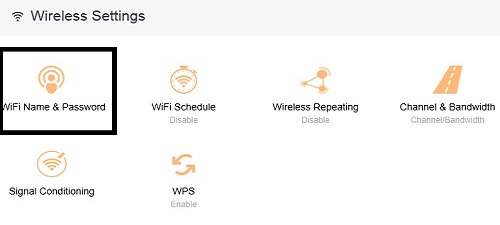
- This option will bring up a new menu, which will list the current WiFi name and password of the router. The default settings for both of these settings can be found on a sticker on the back of the router.

- To change the password, clear the current password and enter a new one. The router will require this password to be at least 8 characters.
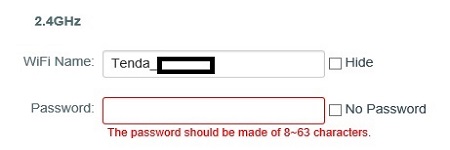
- Another setting option is to have no password. This will allow anyone to connect to your network just by simply selecting it on a wireless-capable device.
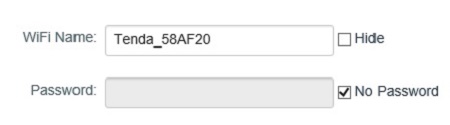
- When changes are complete, click Save and a Saving... window will appear. Once finished, the router will need to reboot and any wireless devices will need to enter in the new password (if necessary) to connect again.
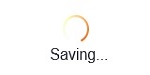
Technical Support Community
Free technical support is available for your desktops, laptops, printers, software usage and more, via our new community forum, where our tech support staff, or the Micro Center Community will be happy to answer your questions online.
Forums
Ask questions and get answers from our technical support team or our community.
PC Builds
Help in Choosing Parts
Troubleshooting

