How to add Interests to Cortana in Windows 10
Description: This article will show how to add your interests to Cortana in Windows 10. This will allow Cortana to provide more relevant information to you and keep you up to date on news, weather, sports, track packages, and more. In this example, we are going to add a sports team to stay up to date on upcoming games and receive updates during the game. These steps will be very similar to all other interests that can be added to Cortana.
- Click the search box at the lower left hand corner of the screen.

- Click the notebook icon.
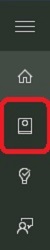
- Various categories will be available to specify more information. Scroll down and click Sports.
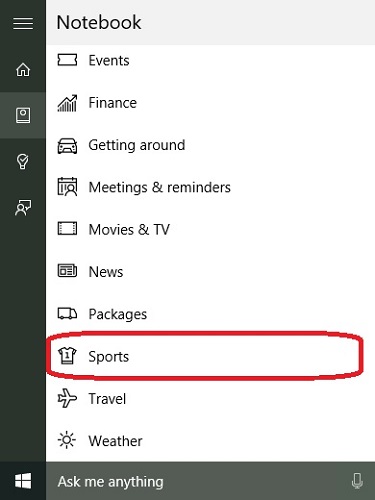
- Scroll down and click Add a team below Teams you’re tracking.
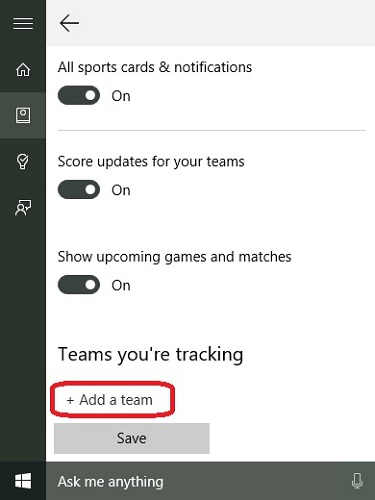
- Click the search box and start typing the name of the team to track. Results will begin to automatically appear based on the search.
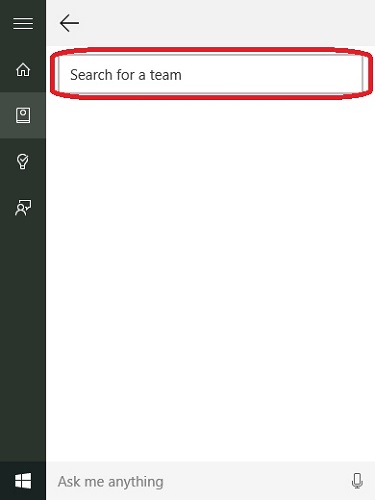
- Once the team and sport is shown in the search results, click the team name.
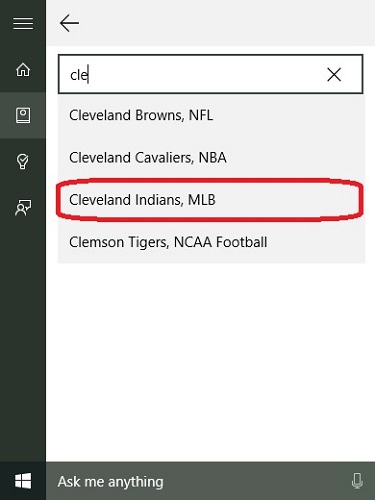
- Options will appear to select which updates to receive through Cortana. Clicking any of these options will turn the notification on or off. Click the Add button to add the team and save the changes.
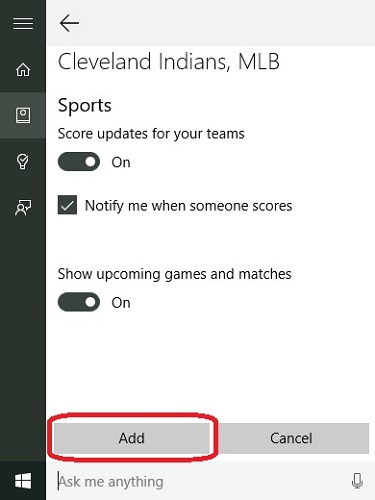
- Cortana will show information on the home screen about the interest based on the options that were previously selected. In this example, Cortana is showing when the upcoming Cleveland Indians game is, along with the opponent, and the location of the baseball game. Clicking the date and time at the top of the card will show additional information about the upcoming game.
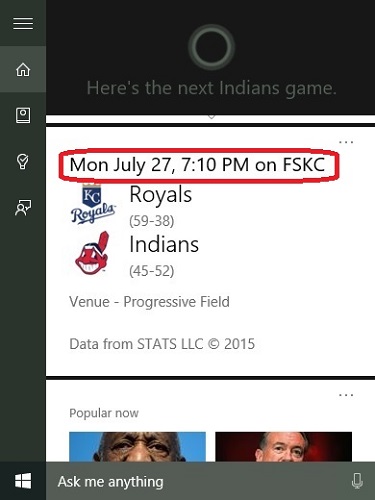
Technical Support Community
Free technical support is available for your desktops, laptops, printers, software usage and more, via our new community forum, where our tech support staff, or the Micro Center Community will be happy to answer your questions online.
Ask questions and get answers from our technical support team or our community.
PC Builds
Help in Choosing Parts
Troubleshooting

