How to toggle Screen Rotation Lock in Windows 10
Description: This article will show how to toggle the screen rotation lock in Windows 10. When this lock is disabled, the orientation of the screen will rotate depending on how the device is being held.
- Open the Action Center by one of two methods:
- Swipe in from the right edge of the screen.
- Click the Action Center icon located at the lower right hand corner of the screen, near the clock.

- If the Rotation lock option is not available at the bottom of the Action Center, click Expand to show all options.
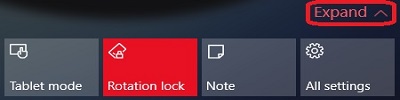
- Click Rotation lock to enable or disable the rotation lock.
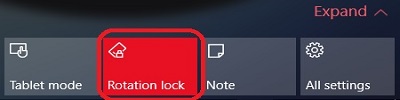
- In this example, when the option is highlighted in red, this is enabled and the screen will not rotate. When this is grey, the rotation lock is disabled and will rotate with the orientation of the device. The colors will vary depending on the personalization settings of the device.
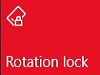
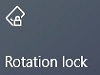
Technical Support Community
Free technical support is available for your desktops, laptops, printers, software usage and more, via our new community forum, where our tech support staff, or the Micro Center Community will be happy to answer your questions online.
Forums
Ask questions and get answers from our technical support team or our community.
PC Builds
Help in Choosing Parts
Troubleshooting

