How to add Client Wireless Access on a Tenda FH1201
Description: This article will show how to add a client to the Wireless Access control on a Tenda FH1201 AC1200 Router.
- Open your browser, and in the address bar type 192.168.0.1 and then press enter.
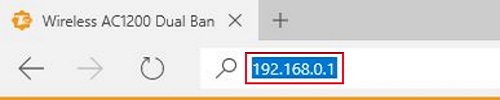
- Type the password into the password field. The default password is admin if you have not changed it. Click Login.
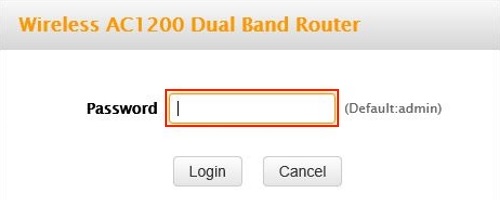
- Click on the Advanced link.
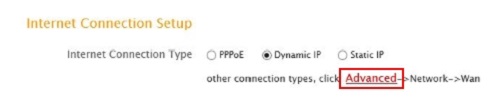
- Click on the Network tab.

- Click on Wireless Access Control in the left menu.
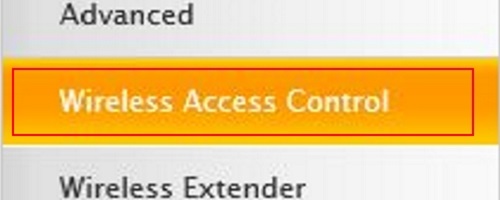
- Click on the drop down menu next to band and choose which band to configure. You have 5GHz and 2.4GHz.

- Click Enable next to Access Control.

- Filter mode you can choose to deny or allow the added clients to the wireless network.

- Click Add.

- Type in the MAC Address of the Client in the MAC address field.

- Type in the description of the client, for example John Smith PC in the description field.

- Click Save.

Technical Support Community
Free technical support is available for your desktops, laptops, printers, software usage and more, via our new community forum, where our tech support staff, or the Micro Center Community will be happy to answer your questions online.
Forums
Ask questions and get answers from our technical support team or our community.
PC Builds
Help in Choosing Parts
Troubleshooting

