How to configure a Guest Network on a Tenda FH1201
Description: This article will show how to configure a wireless guest network on a Tenda FH1201 AC1200 router.
- Open your browser, and in the address bar type 192.168.0.1 and then press enter.
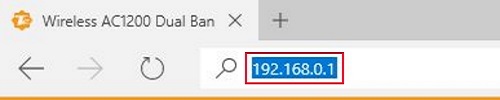
- Type the password into the password field. The default password is admin if you have not changed it. Click Login.
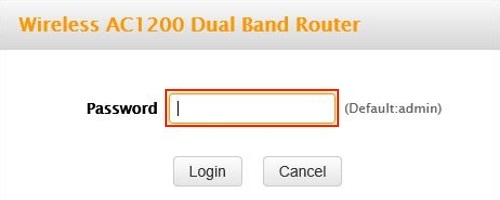
- Click on the Advanced link.
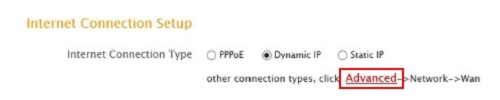
- Click on the Wireless tab.

- Click on Guest Network in the left menu.
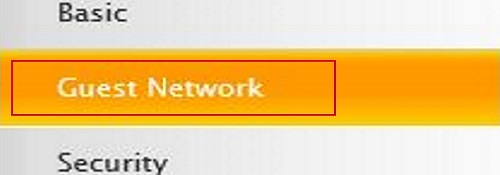
- Click on the drop down menu next to band and choose which band to configure. You have 5GHz and 2.4GHz.

- Guest Network checkbox is to turn on or off the guest network on the selected band.

- SSID Broadcast, if enabled causes your network to show up as a network on all wireless devices in range, having this enabled will make connecting to the network easier. Having it disabled will have your network hidden and therefore more secure but you will need to configure the wireless on each new device you wish to connect.

- In the AP, Isolation if enabled will cause the guest clients to be mutually inaccessible.

- In the Guest Network SSID type in the name you want the guest network to be called.

- Click Save.
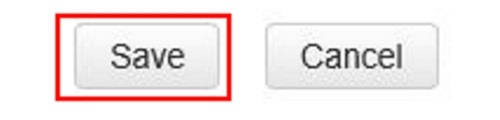
Technical Support Community
Free technical support is available for your desktops, laptops, printers, software usage and more, via our new community forum, where our tech support staff, or the Micro Center Community will be happy to answer your questions online.
Forums
Ask questions and get answers from our technical support team or our community.
PC Builds
Help in Choosing Parts
Troubleshooting

