How to check the Optimization Status on a WinBook Tablet
Description: This article provides insight into the process that the WinBook Optimizer Utility uses to help free up storage space on a WinBook Tablet. It will also show a quick way to tell if the Optimizer has already been run on a particular tablet.
- From the Desktop screen long tap (tap and hold for two seconds) the Windows Start icon in the lower left corner of the screen. A box will appear. Release the icon and a quick link menu will appear.
- Select System from the quick link menu.

- Select Advanced System Properties.
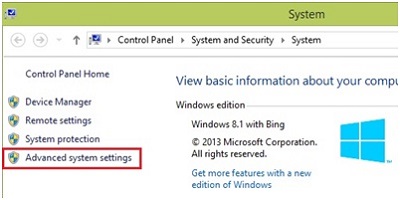
- In the Performance box tap on the Settings button.
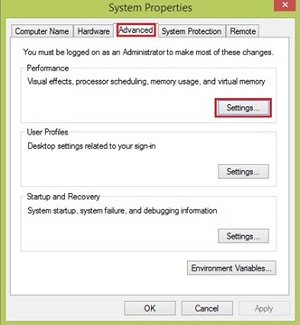
- Select the Advanced tab and in the Virtual Memory section, tap on Change.
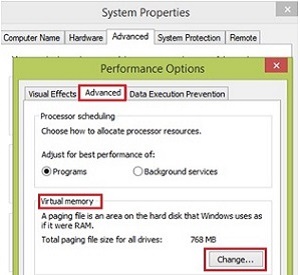
- If Let Windows choose what’s best for my computer is checked, the Optimizer has not been run.
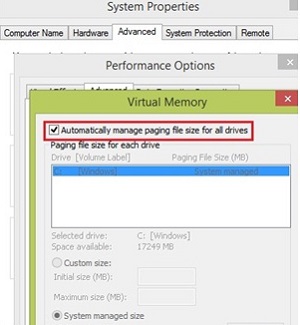
- If Custom is selected, that would show the likelihood that the Optimizer utility has been run.
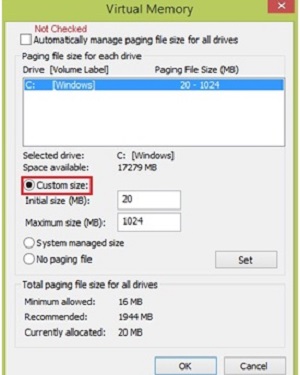
One of the changes made by the WinBook Optimizer Utility is to manually set the size of the paging file (virtual memory) to prevent the reduction of available storage that results when Windows would dynamically increase the paging file size. The changes made to these settings provide a quick way to check a tablet to see if the Optimizer Utility has already been run.
Technical Support Community
Free technical support is available for your desktops, laptops, printers, software usage and more, via our new community forum, where our tech support staff, or the Micro Center Community will be happy to answer your questions online.
Ask questions and get answers from our technical support team or our community.
PC Builds
Help in Choosing Parts
Troubleshooting

